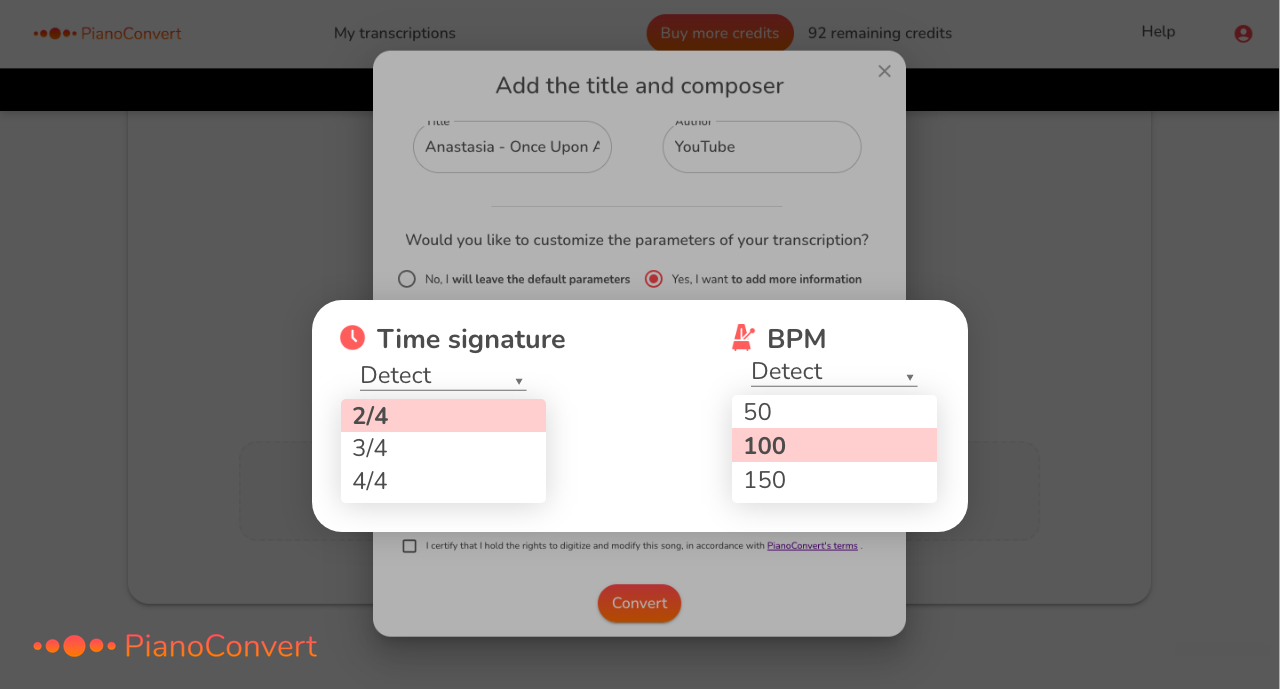You have applied all our best practices to improve the quality of the transcription and errors persist on your sheet music? This can indeed happen from time to time. Although PianoConvert is one of the most efficient tools for transcribing piano audio into sheet music, it can make transcription errors (incorrect notes, notes in the wrong key, etc.). As piano audio transcription is still a science in the process of experimentation, the results obtained are continuously improving but remain imperfect. To overcome these transcription errors, several possibilities are available to you:
1) Instantly edit your sheet music in our in-app editor (Premium Only)
If you’ve subscribed to a plan and transcribed a full track (not just the free 30-second preview), you now have access to our built-in sheet music editor right after your transcription is complete.
With this editor, you can:
- Visually correct wrong notes directly on the digital sheet music.
- Add or remove notes, adjust durations, time signatures, and dynamics.
- Play back your transcription using realistic piano sounds.
- Print your final sheet or export it as PDF, MIDI, or MusicXML.
- Work interactively on desktop, tablet or smartphone, without installing anything.
This feature is seamlessly integrated into the sheet music view and requires no software download or file export.
2) Choose another version of the song
If you are not particularly attached to a unique arrangement of the song you want to transcribe, the best option is to choose another version of the song. For example, if you chose to convert a YouTube video of a cover of the song played on the piano, you can choose another cover or a Synthesia tutorial. In this case, choose slightly easier arrangements of the song to improve the transcription result.
We advise you to always go through the 30-second free trial before converting an entire song. This will allow you to see the quality of the transcription on the given song.
3) Manually correct the remaining errors
If you are attached to a particular arrangement of the song, the best thing to do is to import your score in MIDI format into a MIDI editing software and then manually correct the errors still present in the transcribed file. Depending on the complexity of the transcribed song, this task may take you only a few minutes or several hours.
To help you edit your transcribed MIDI files, here are some very easy to use and free software that we have selected for you:
- Signal
Once your MIDI file has been corrected, all you have to do is convert it to PDF and XML formats. To do this, you can use software like Musescore or Flat.io. On these two tools, you just have to import your MIDI file and then export it to PDF and XML formats.
4) Transcribe your piece again, filling in the musical information
Before each transcription, you can fill in a number of musical information related to your piece: time signature (4/4, 3/4, ...), BPM, ... This information will help PianoConvert deliver the results you expect. If you already know this information, we recommend that you enter it to improve the accuracy of your transcription: