When uploading a file to FluteConvert, you can now choose between two types of audio content:
• A solo flute track, containing only the flute (recommended)
• A multi-instrument track, which includes a flute along with other instruments
If you choose the multi-instrument option, FluteConvert will automatically isolate the flute part using a high-quality instrument separation system, then transcribe only the flute notes into sheet music (PDF, MIDI, MusicXML). This ensures that all other instruments in the mix are ignored, so you get clean and focused flute sheet music.
1. 🪈 Solo flute track
Select this option if your audio contains only flute, with no vocals or other instruments.
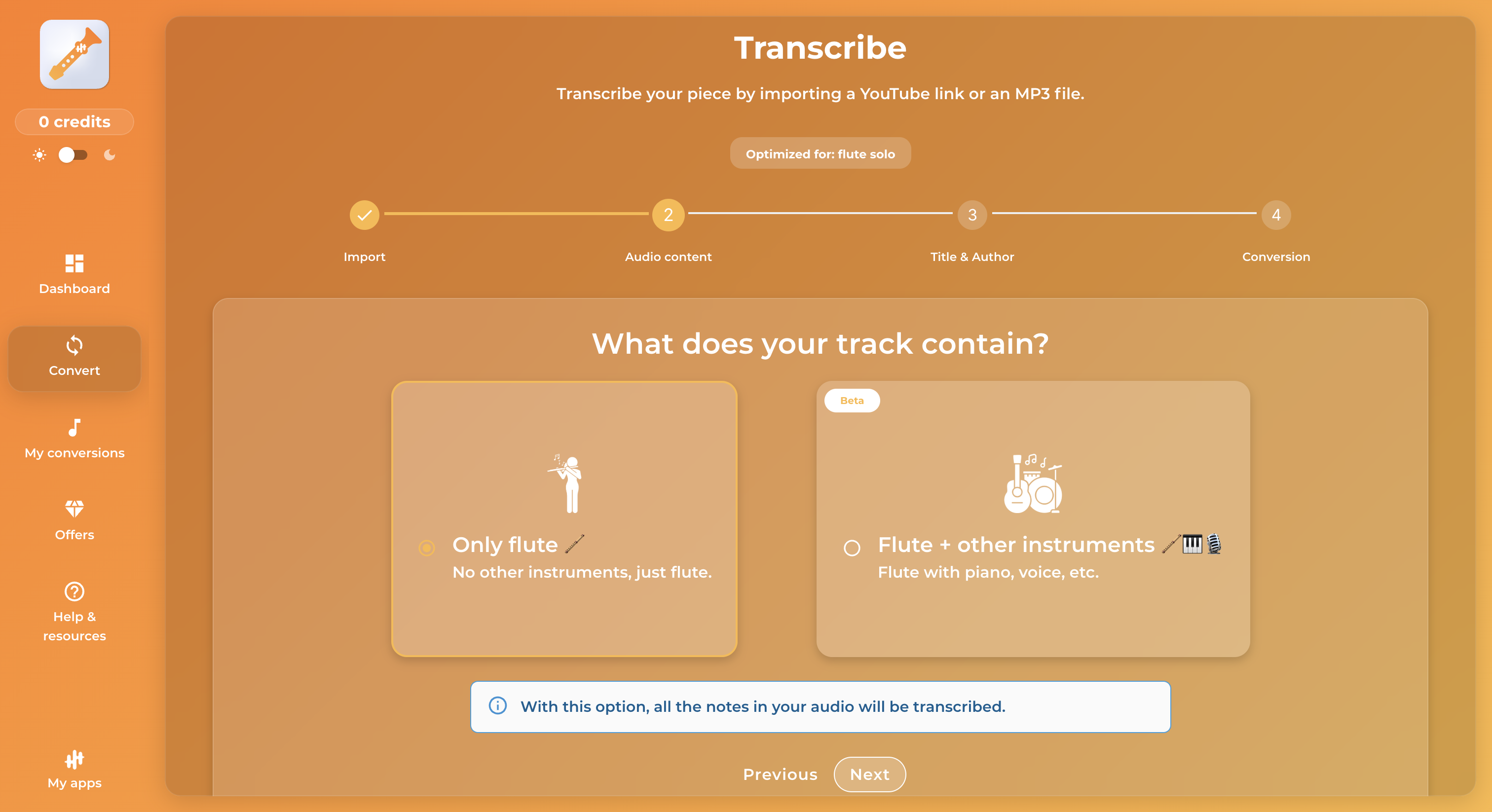
This is the ideal choice to obtain a high-quality transcription. Your file will be processed and transformed into sheet music available in PDF, MIDI, and MusicXML formats.
Recommended examples:
• Classical solo flute performances
• Flute-only covers or melodies
• Any audio with a clear, isolated flute sound
2. 🎼 Multi-instrument track (including flute)
Select this option if your audio includes several instruments, but you’re only interested in transcribing the flute part.
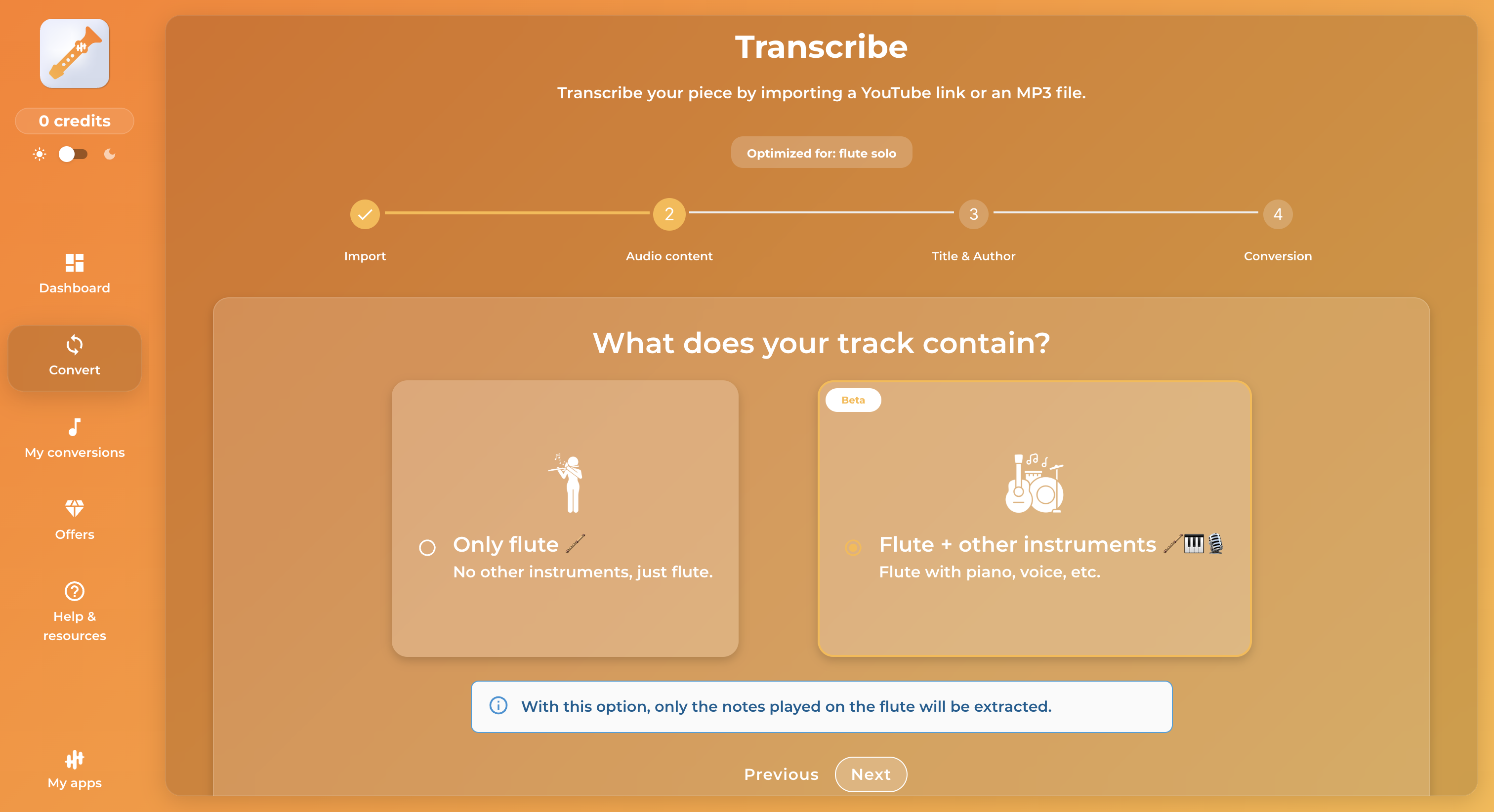
In this case, FluteConvert will isolate and extract only the flute notes, ignoring all other instruments in the track. The resulting files will contain the flute part only, in PDF, MIDI, and MusicXML formats.
Recommended examples:
• Pop or orchestral songs with vocals and flute
• Chamber music or group arrangements with flute
• Multi-instrument recordings that feature flute melodies or solos
What should I choose?
|
Type of track |
Select this option |
|---|---|
|
Solo flute recording |
✅ Solo flute |
|
Pop song with flute and vocals |
✅ Multi-instrument |
|
Chamber music (flute, piano, cello) |
✅ Multi-instrument |
|
Flute tutorial with spoken instructions |
❌ Not recommended |
|
Electronic track with layered instruments |
✅ Multi-instrument |
How it works
When you upload your audio (MP3, WAV) or paste a YouTube link, you’ll be asked to choose between “Solo Flute” or “Multi-instrument with Flute”.
Select the option that best matches your track, and we’ll take care of the rest.
Need help?
If you’re not sure which option fits your file best, feel free to check out our FAQ or reach out to our support team.