You have successfully connected your piano and it is recognized by the platform. You have the connection light which has turned green ![]() , but nothing happens when you press the keys on your piano?
, but nothing happens when you press the keys on your piano?
This is most often due to two problems:
Multiple devices detected on your computer
Sometimes your computer may have several peripherals at the same time. Most often, this is an internal device in your computer, such as your sound card. La Touche Musicale then automatically detects it as the first device connected and confuses it with the piano. This happens frequently on systems like Linux (Ubuntu).
That’s why we have set up on La Touche Musicale the possibility to choose the device that will be detected by the platform. This possibility only occurs when several devices have been detected simultaneously on the app.
To change the device and choose your piano, you just have to follow these 5 steps :

Go to your La Touche Musicale account and click on a song (any one).

Once on the learning interface, connect your piano: the connection light located at the bottom right of the interface should light up green.
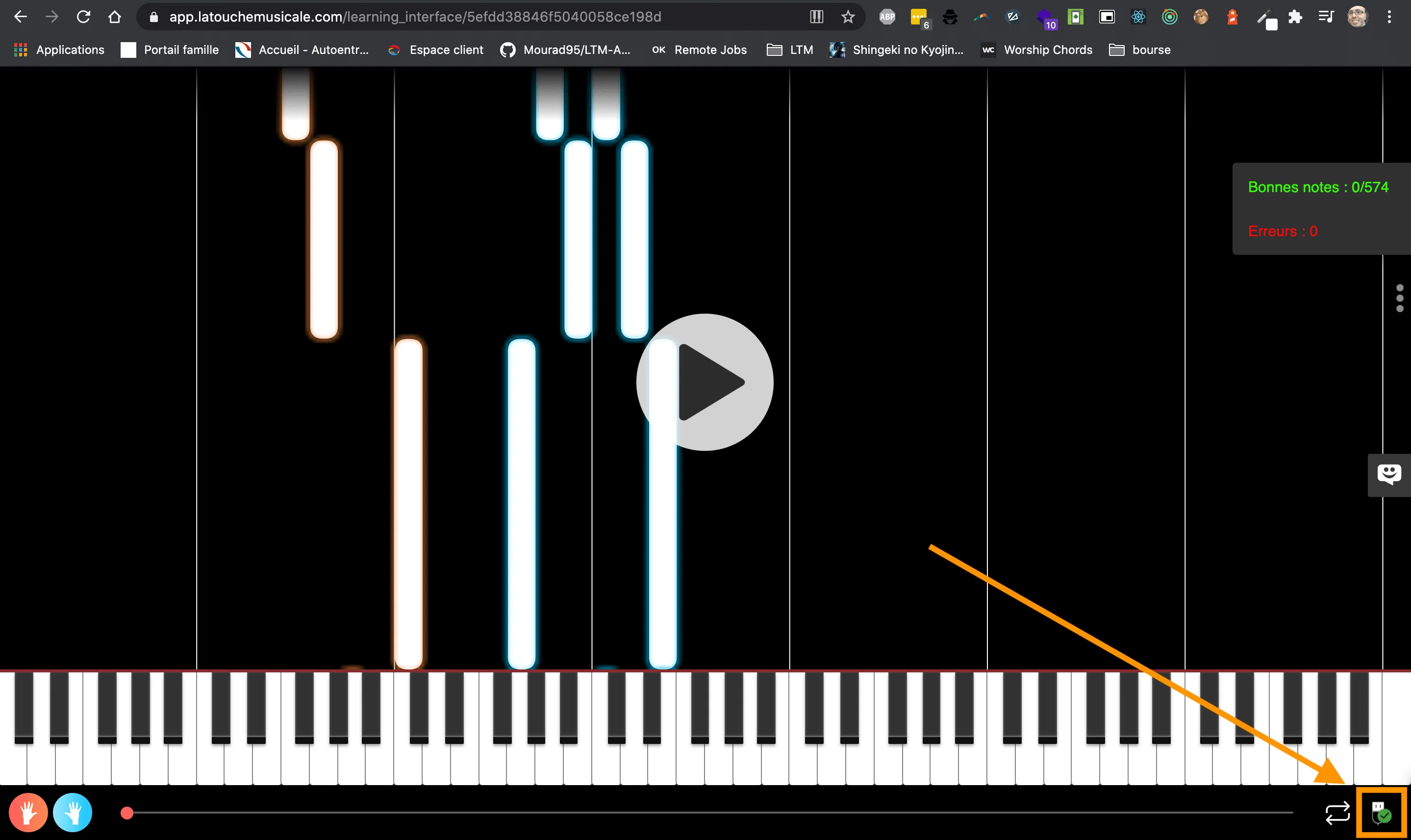

Click on the connection indicator: a popup appears in the center of the interface.

In this popup is present the sentence “Change device” (provided that La Touche Musicale detects several devices on your computer, otherwise this sentence is not present), next to which are arrows to change device. Click the arrow and choose your piano.
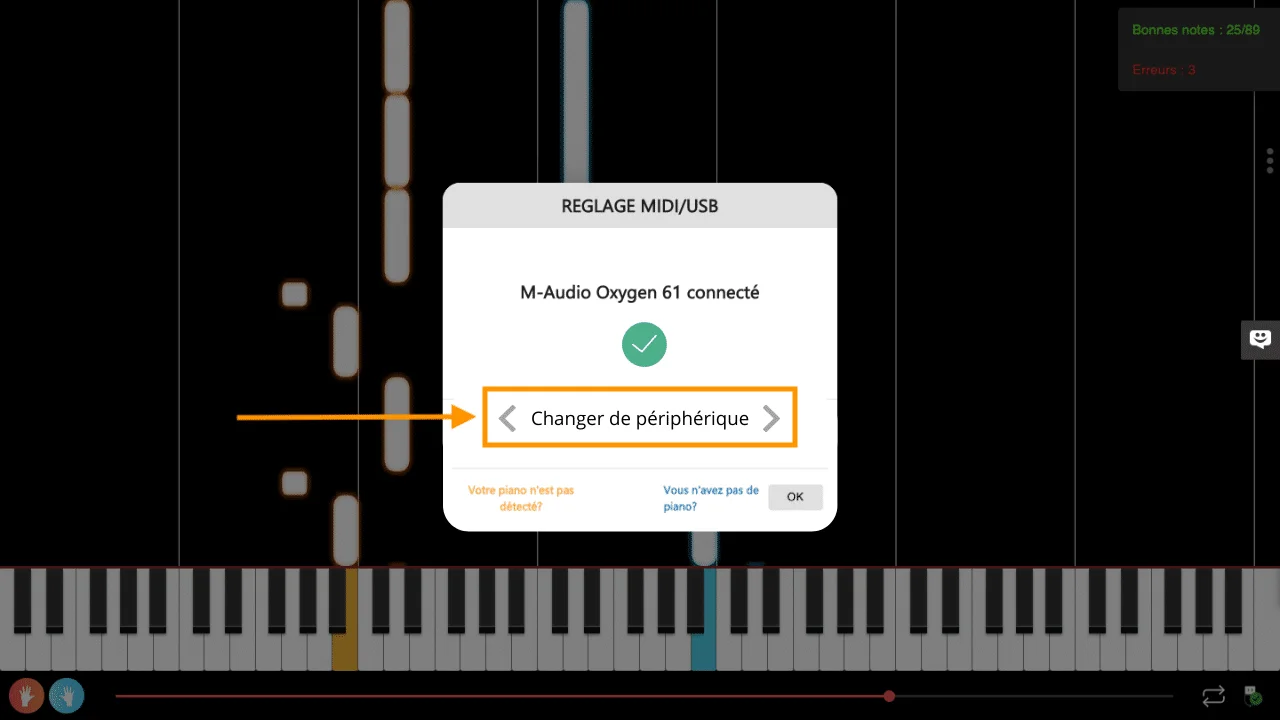

La Touche Musicale will then detect the device concerned by your piano. You can now interact with the app and learn at your own pace!
The connections of your cable
This has already been mentioned above, but sometimes this problem also occurs when your green connection light is on.
If you have a MIDI cable (printer-type cables are not affected because they have only one connection), make sure that it is connected to your piano as follows: the “IN” of your cable in the “OUT” connection of your piano. The reverse is also good: the “OUT” of your cable in the “IN” connector of your piano. If you connect the “OUT” of your cable into the “OUT” connector of your piano or, conversely, the “IN” of your cable into the “IN” connector of your piano, the connection will not work.
Test Tool: To verify that the problem is with your hardware and not with the application, you can use our MIDI Connection Test Tool. If your piano is not recognized by our Test Tool either, then the problem is probably with your hardware.
