In this article, we will explain to you one by one all the features of the mobile application so that you can use it in the best conditions.
The hands
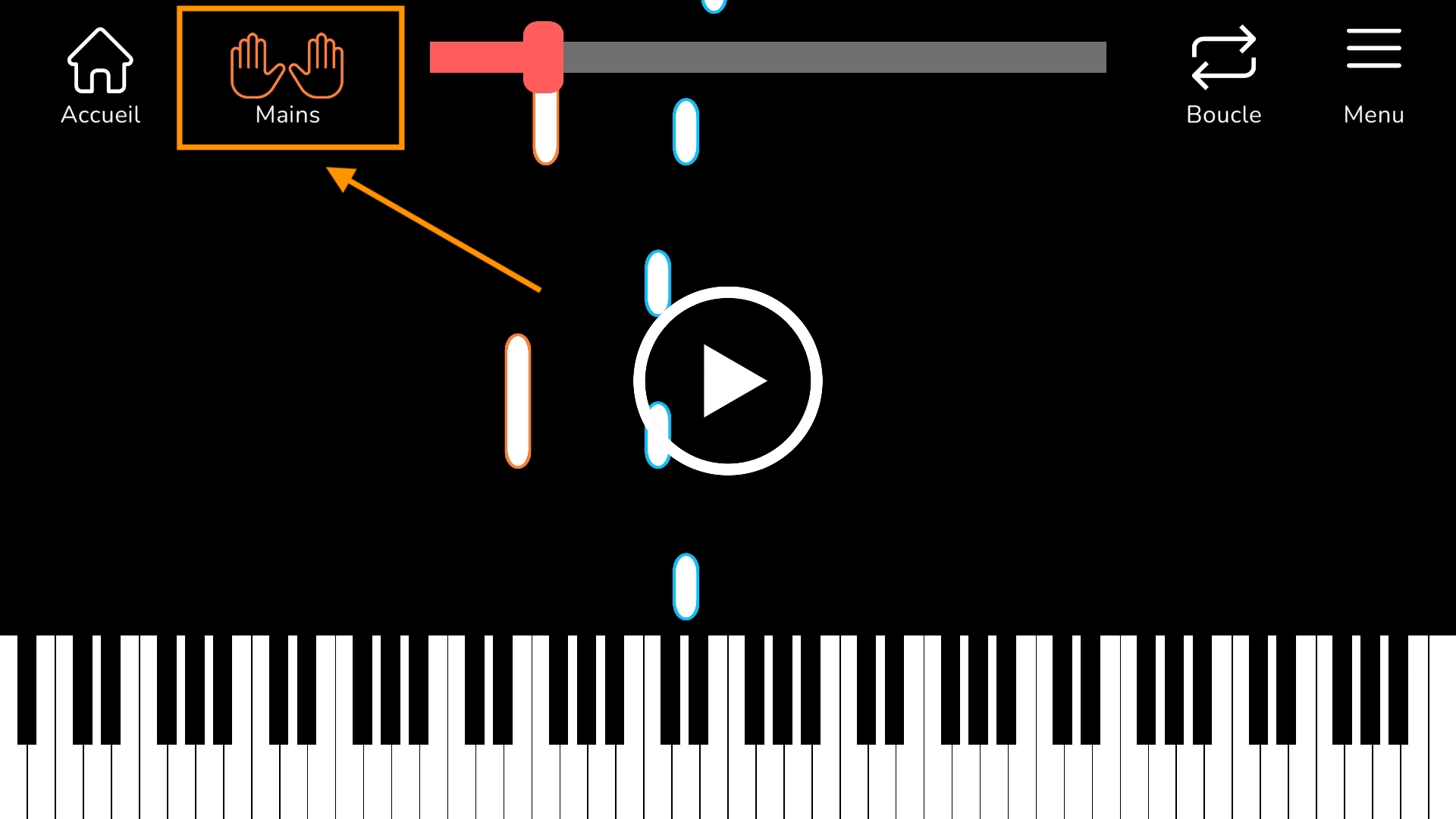
Press the hands to choose to display only the notes to be played by the right hand or only those of the left hand. This way you can work step by step:
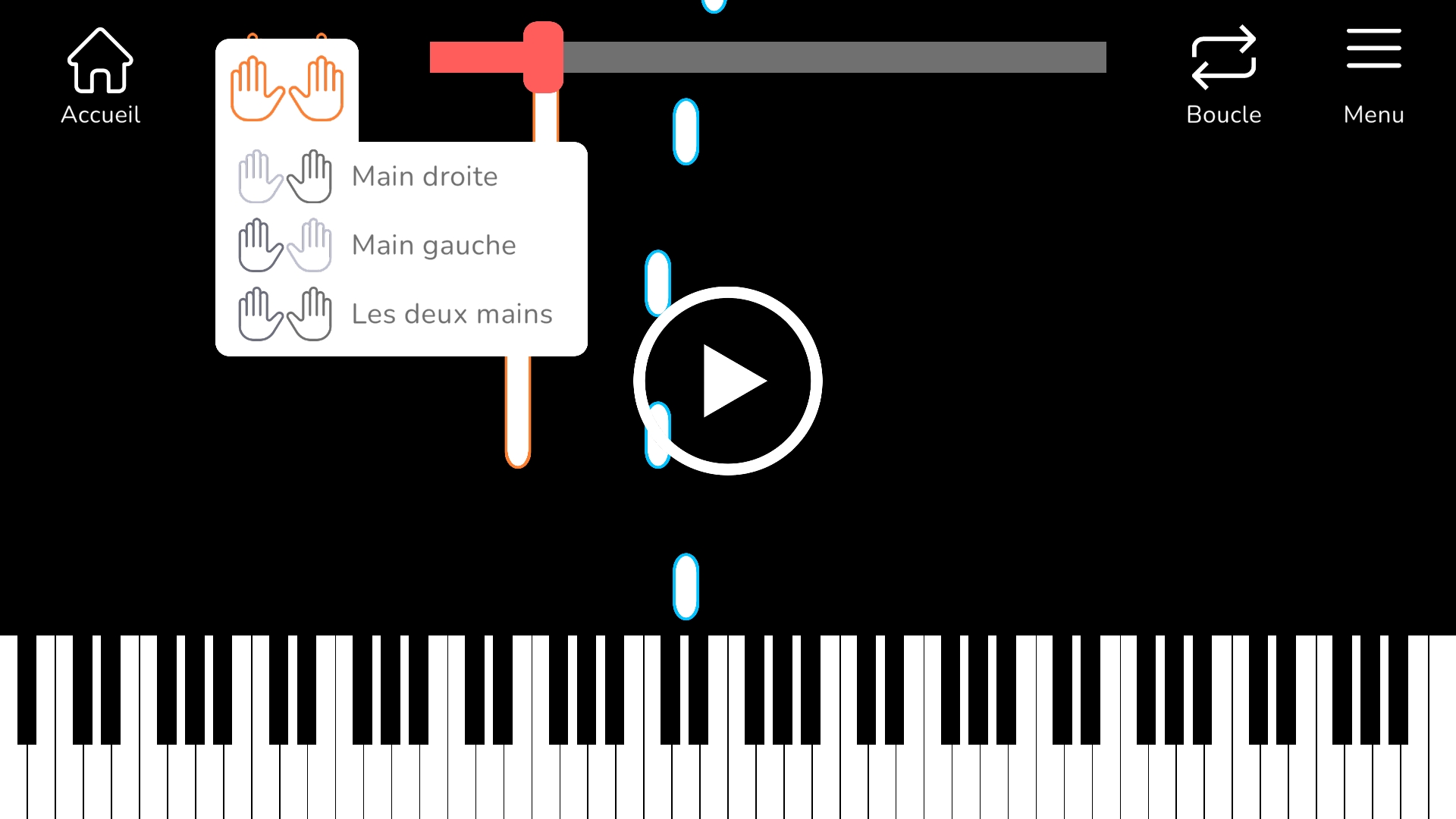
The learning loop
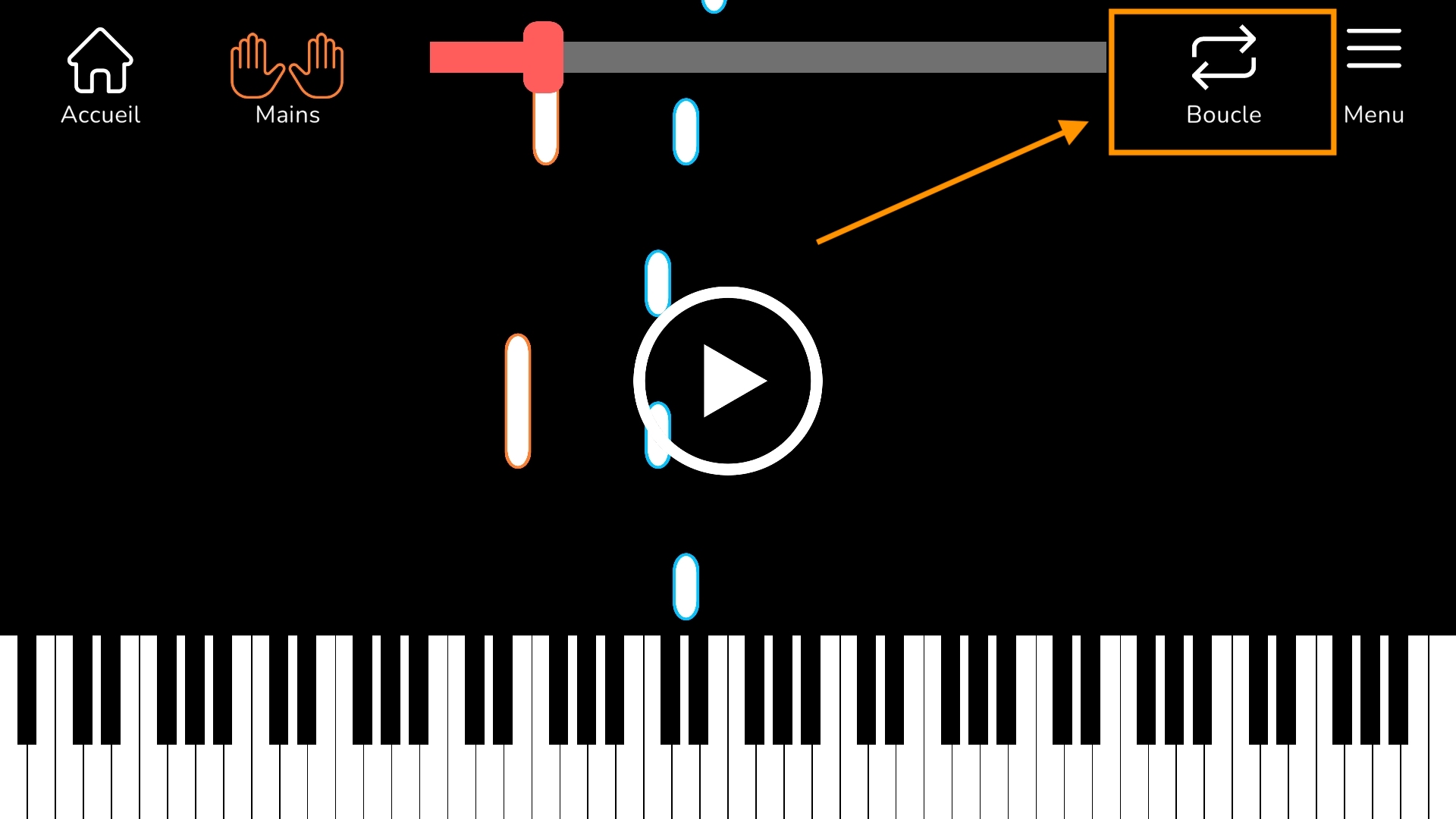
Tap the loop to set up the part of the song you want to play in a loop. The application will play the looped passage automatically:
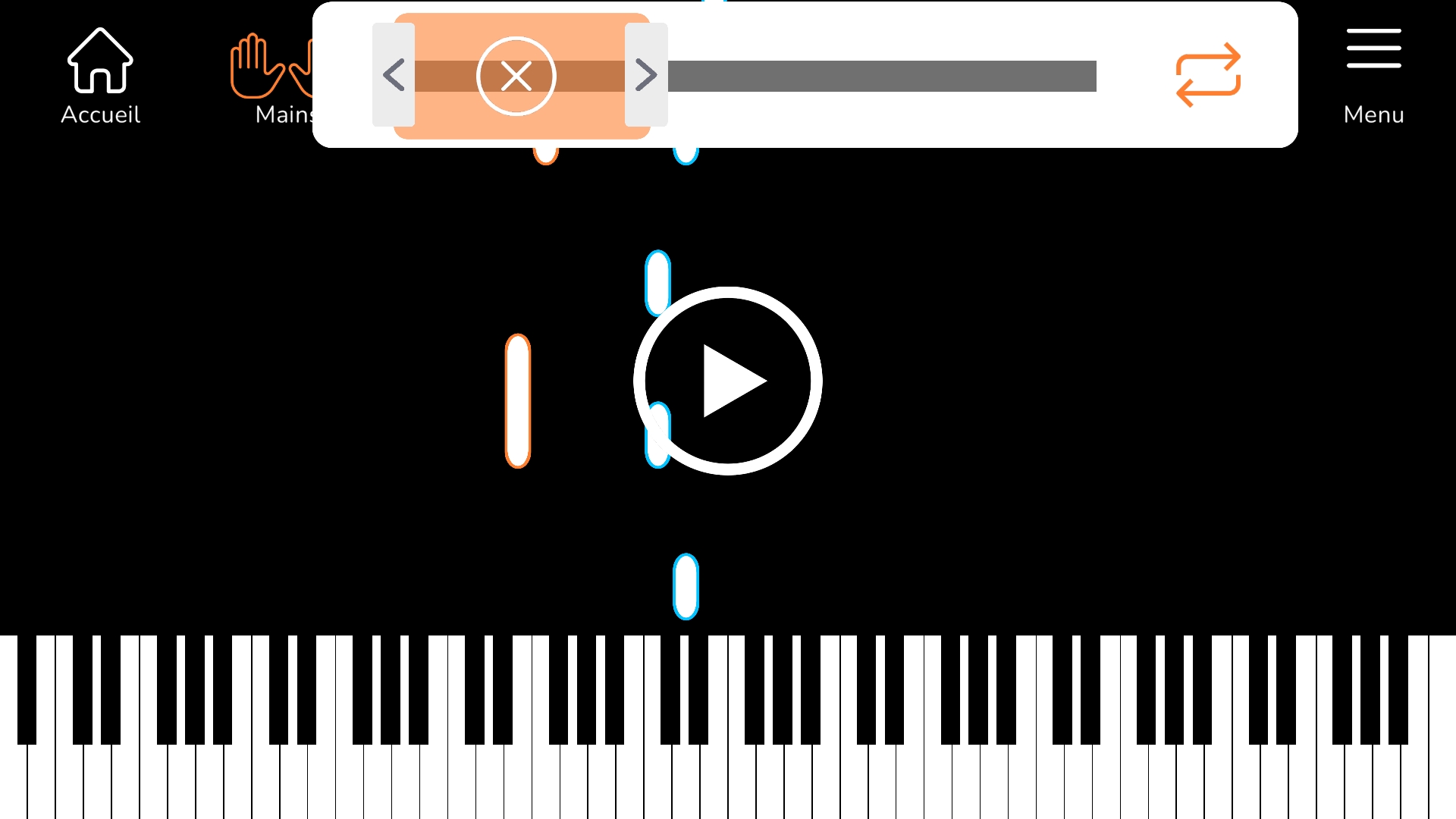
If you want to get out of the loop, just press the cross icon in the center of the orange area:
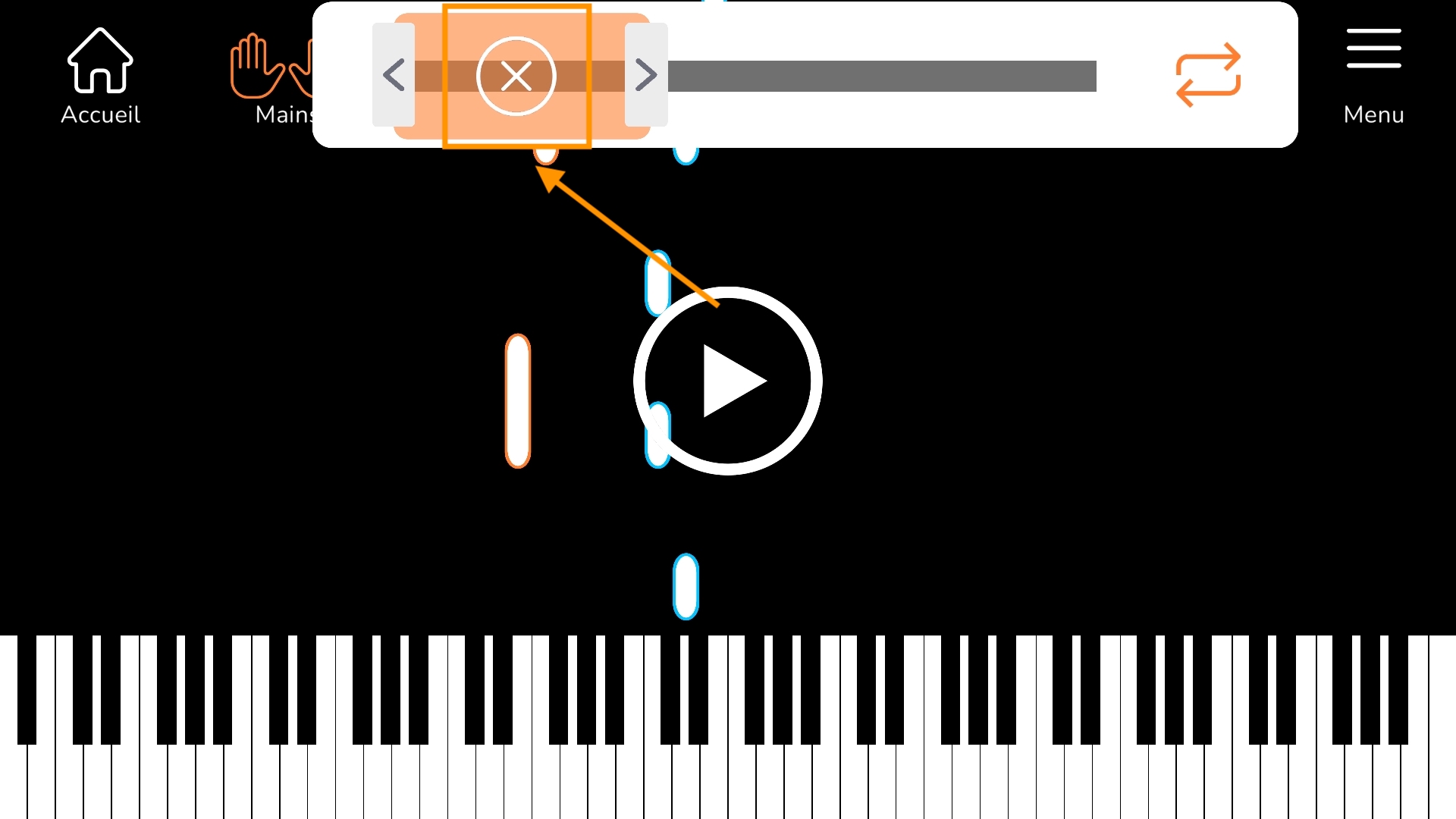
Once you have pressed the cross, the loop closes and you return to the initial configuration (with a classic advance on the song).
The speed
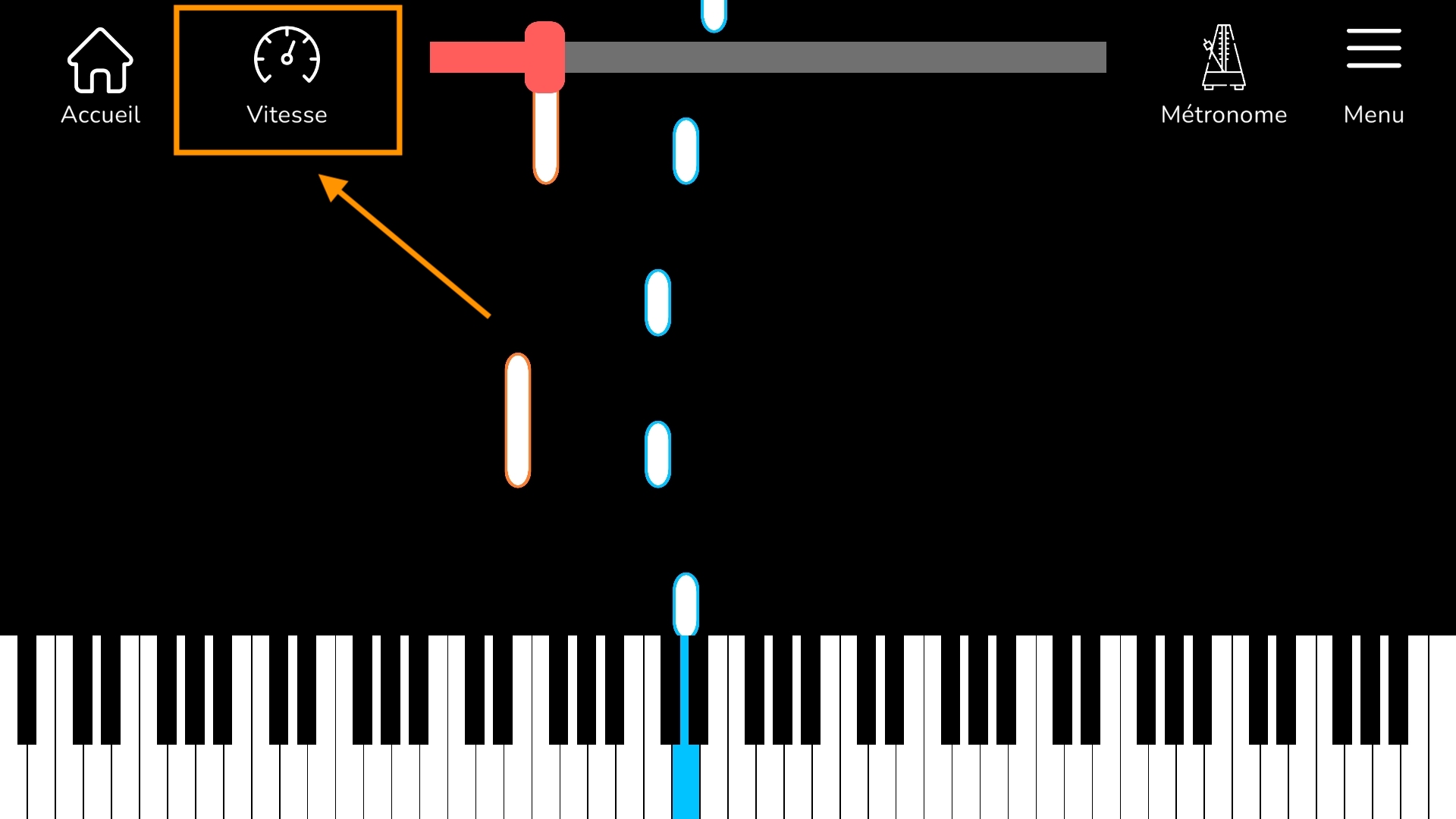
Press the speed icon to choose the speed at which the notes will scroll: 50%, 100%, 150% or 200%. This feature allows you to play at your own pace:
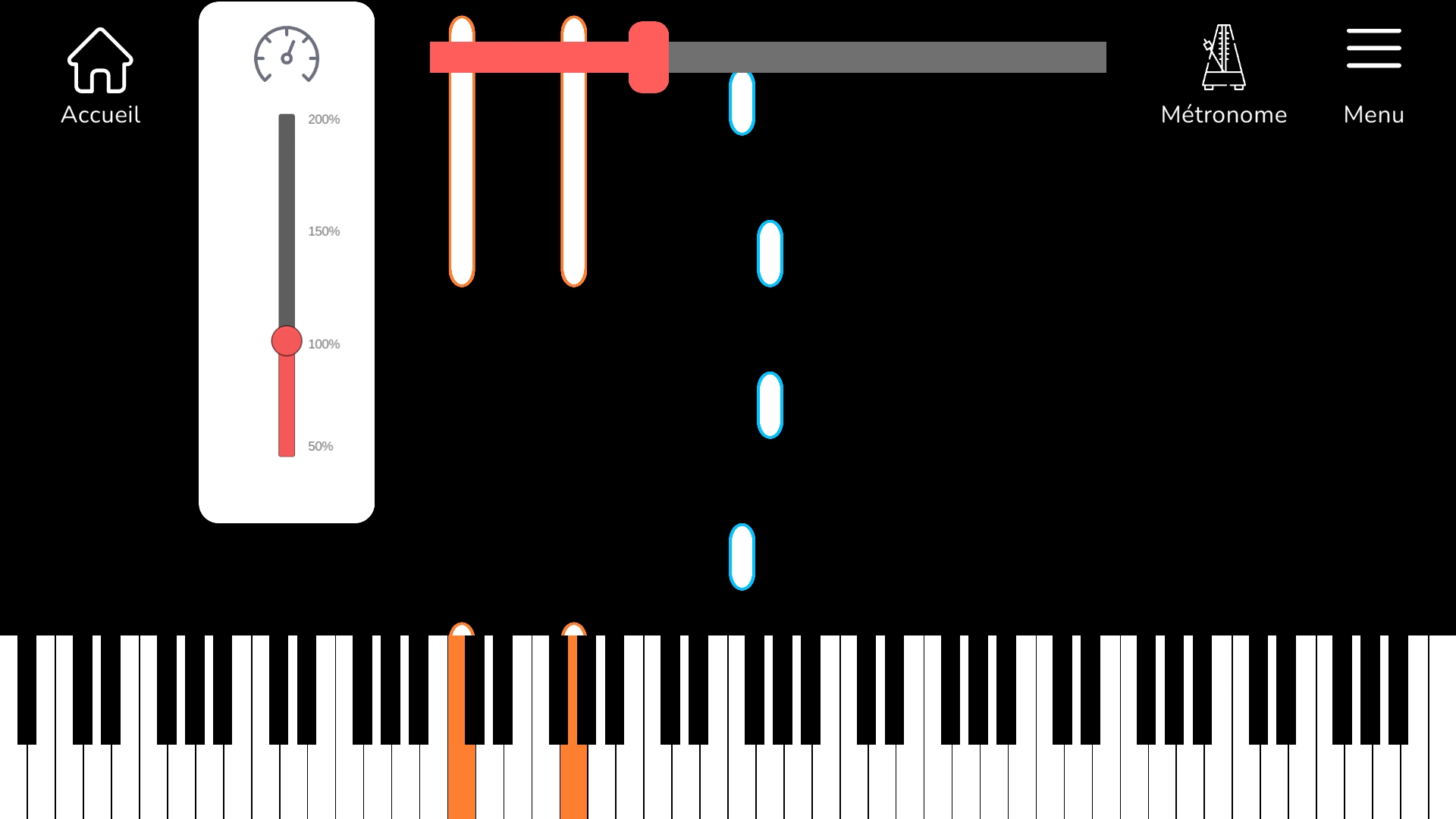
The metronome
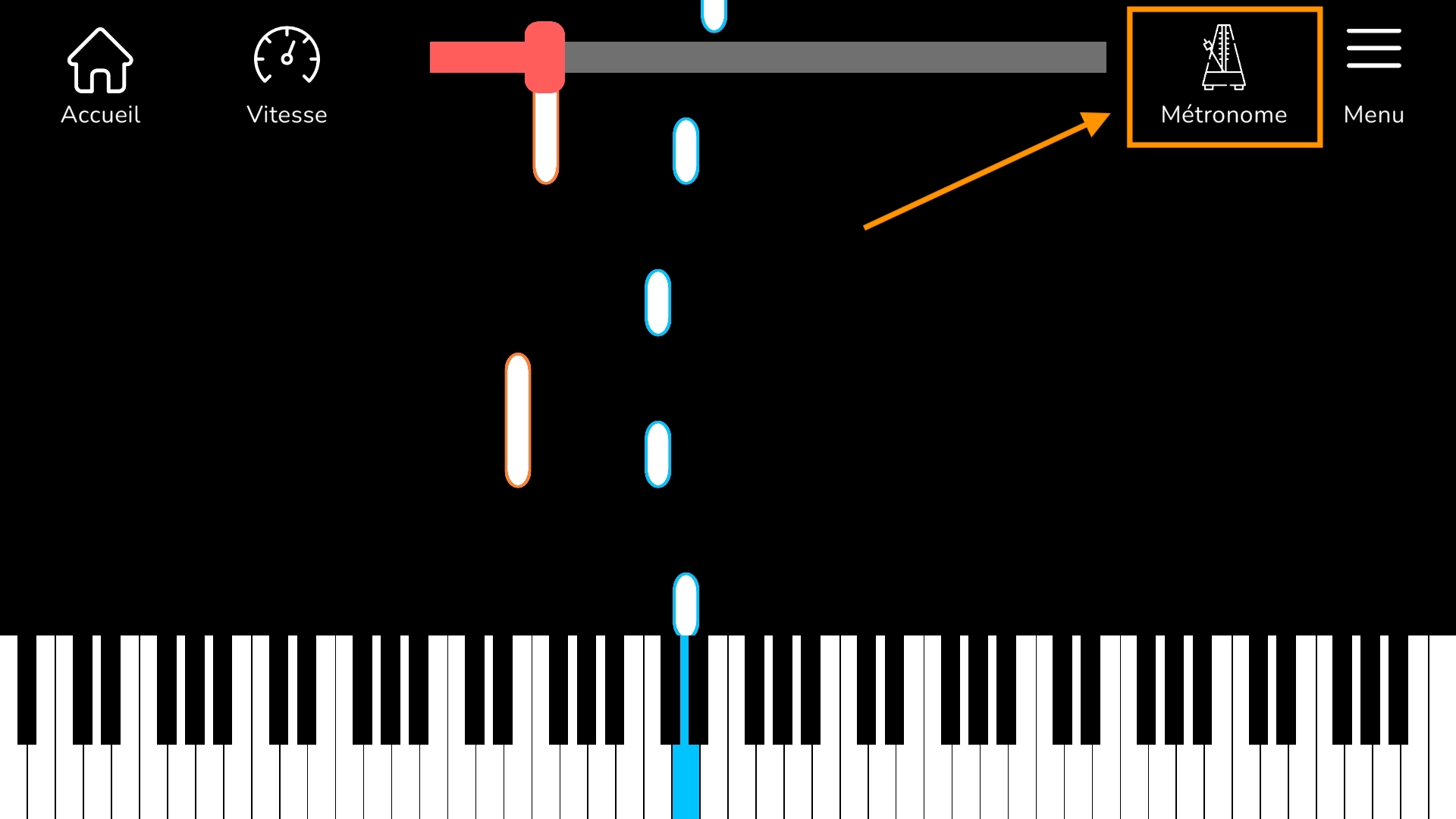
Press the metronome icon to activate the metronome feature. Once activated, the metronome emits a beat that gives you the rhythm and allows you to play in time. The beats are always connected to the speed you set. If you set the speed to 50%, the metronome will emit its beats half as fast to tell you the rhythm.
The piano connection
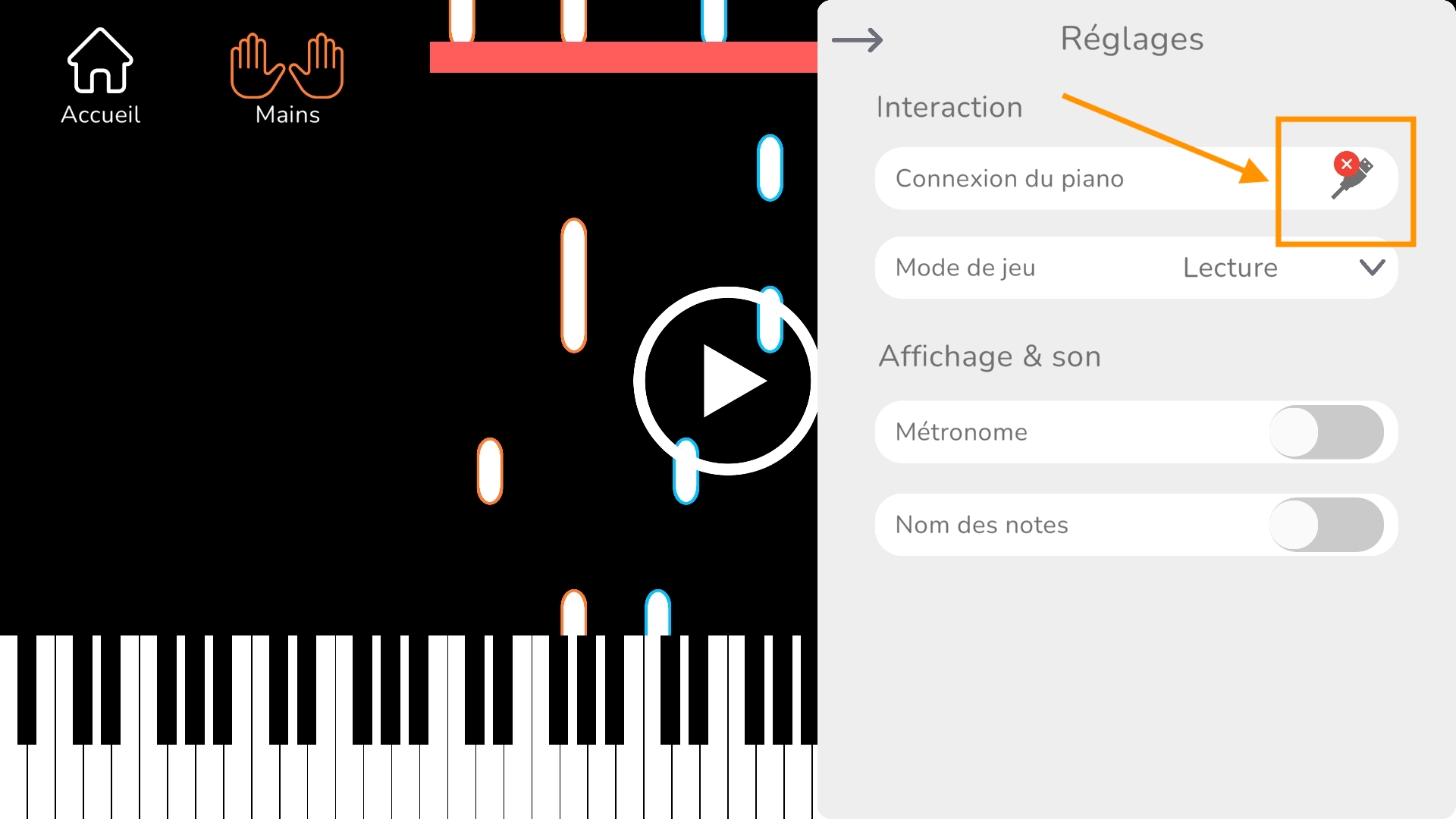
Connecting the piano allows you to interact with the app to learn at your own pace. To connect your piano, see "Mobile app (smartphone & tablet) : Connect your piano via USB 🔌" on the topics page of this help center: https://help.latouchemusicale.com/english
Once the piano is connected, the USB icon turns green, showing that the piano is connected:
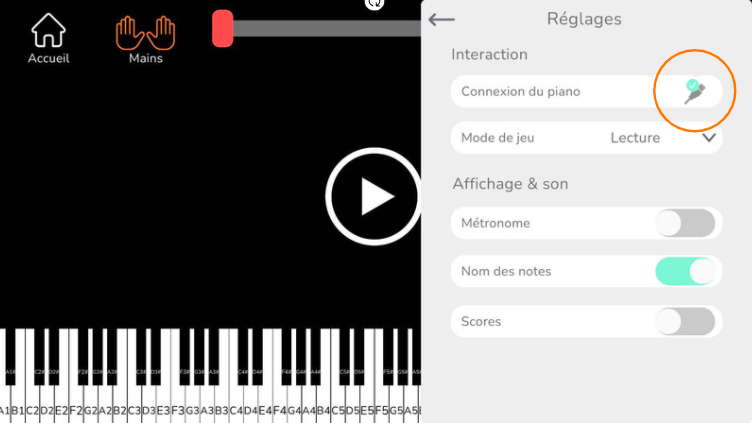
Learning modes
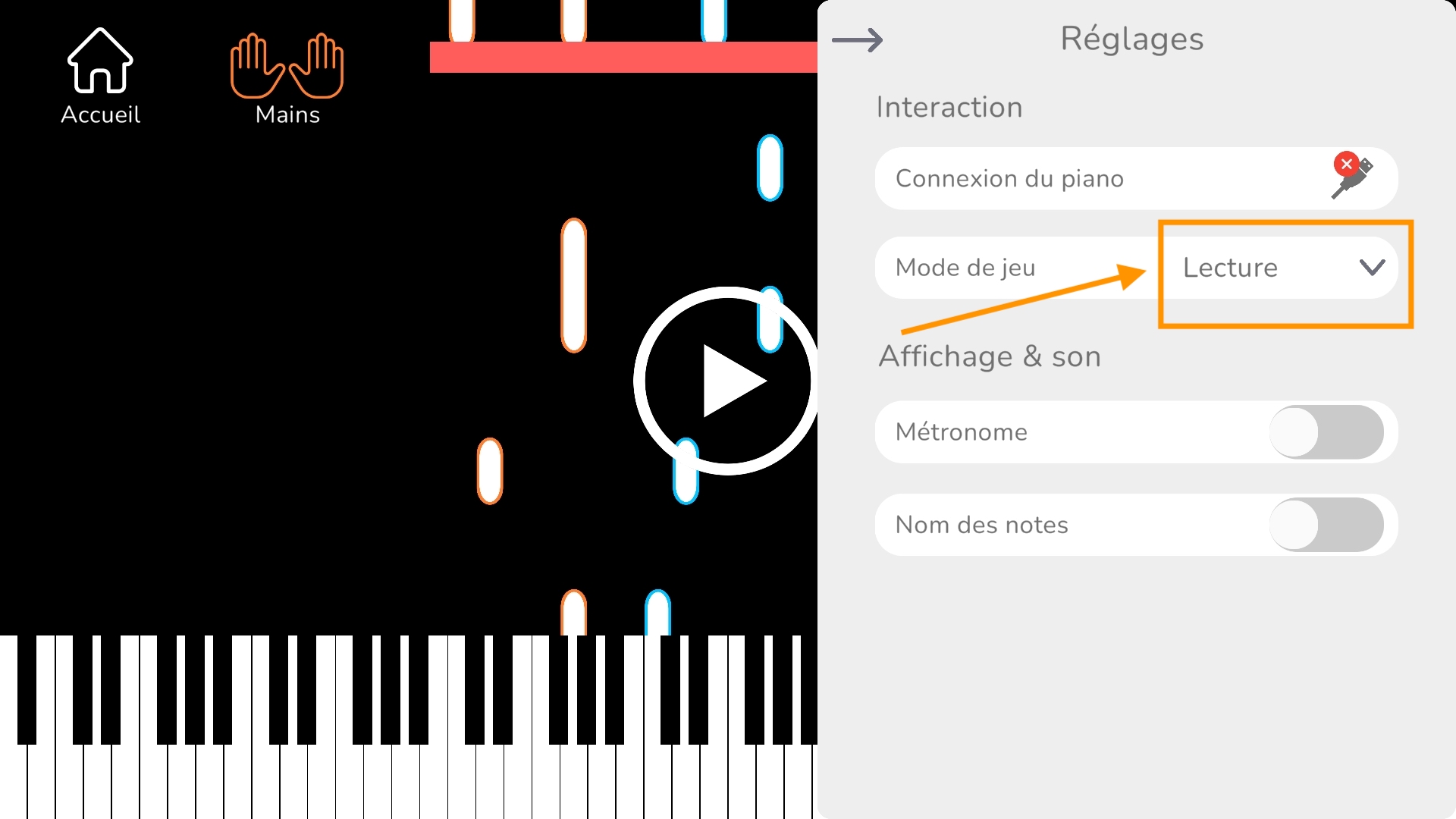
The learning modes allow you to interact with the app in a different way and learn with a different method. The learning mode waits for you to play the right notes before continuing to the next ones (requires your piano to be connected). The start and stop mode scrolls through the notes as long as you stay pressed on the connected piano (requires your piano to be connected). The play mode scrolls the notes continuously.
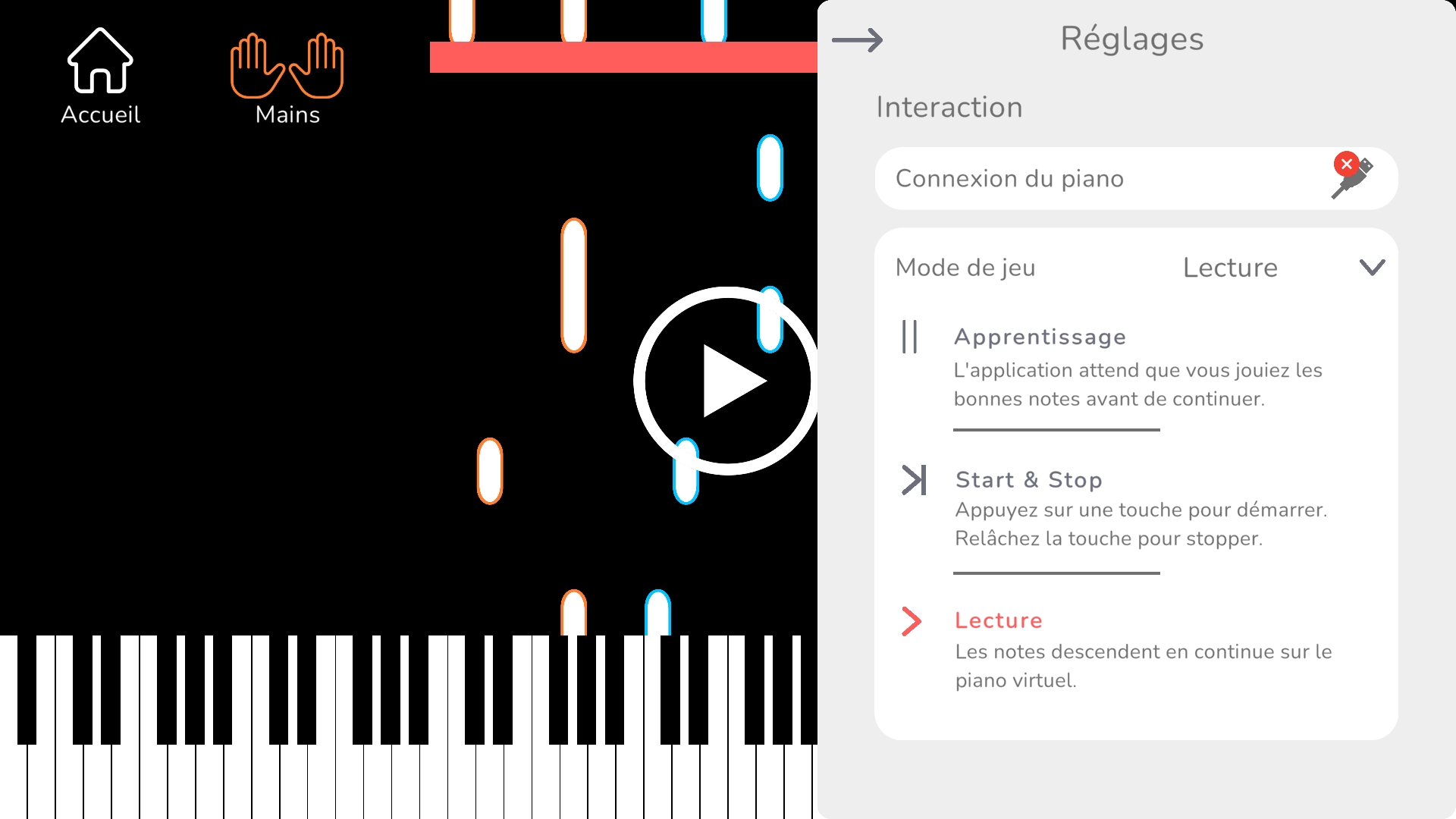
The name of the notes
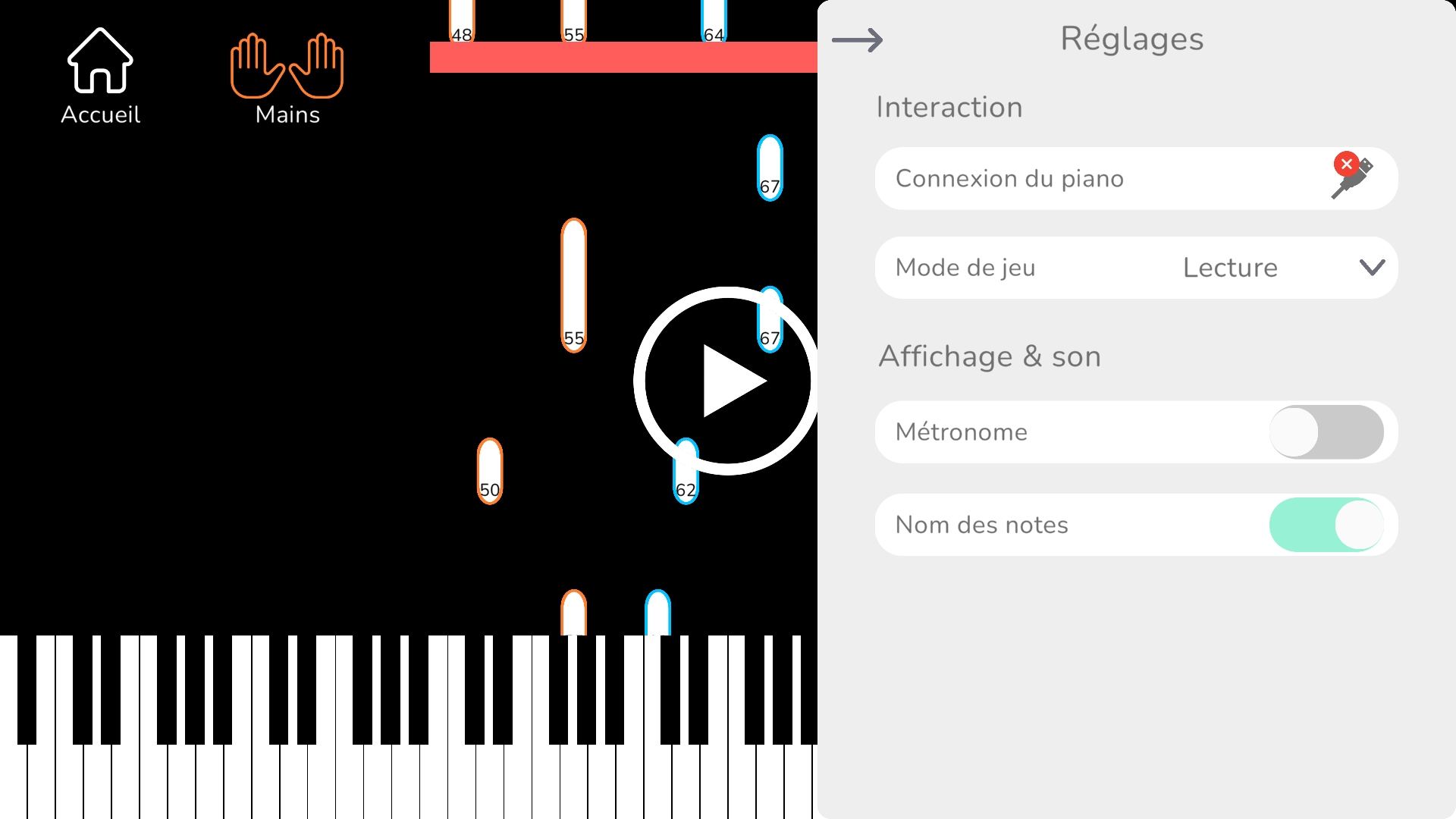
Activate this feature to display the note names (C, D, E, ...) on each note and on each key of the virtual piano. You can also choose to display the Latin notation (C, D, E, ...) or the international notation (A, B, C, ...):
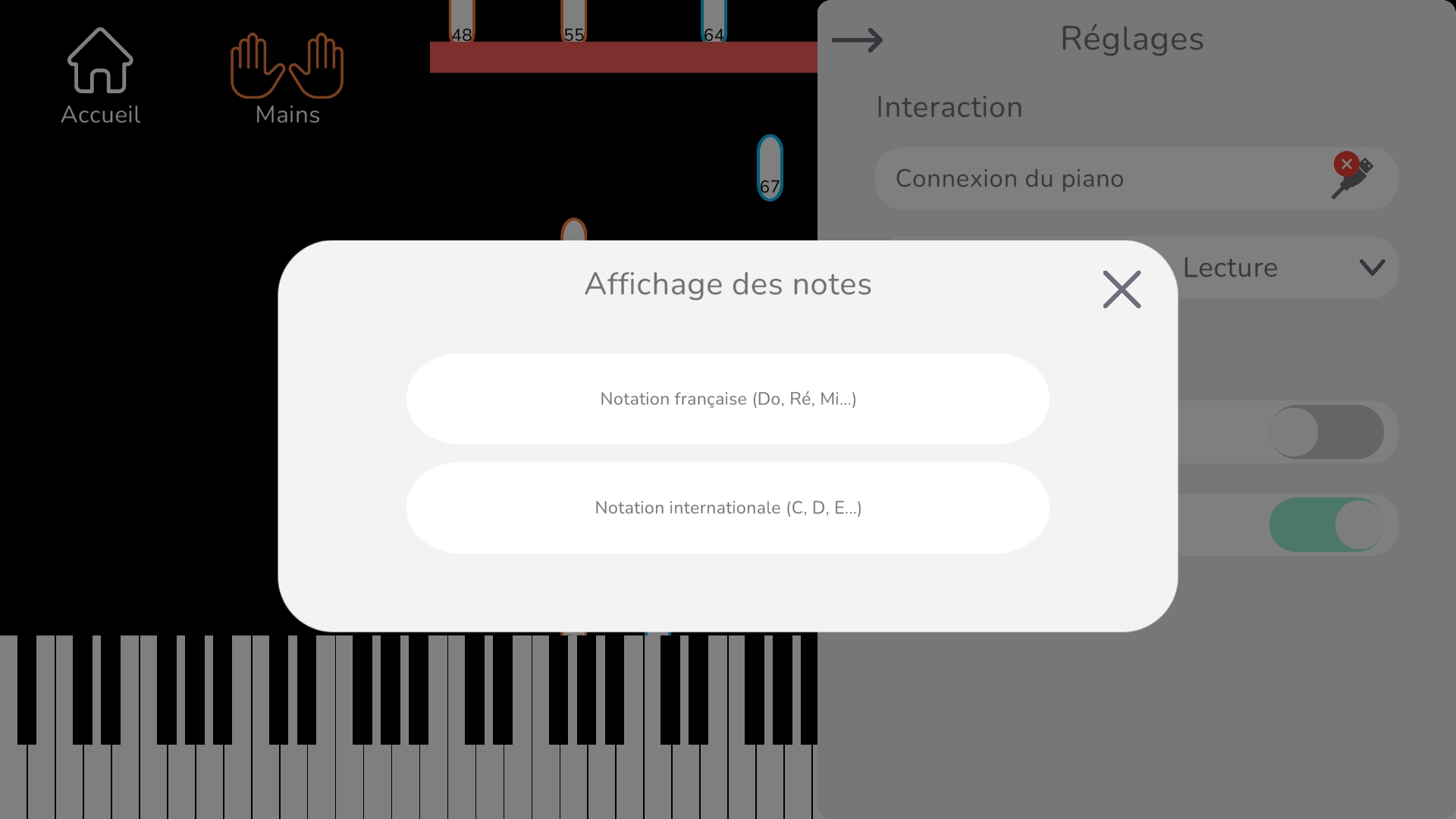
That's it for this article on the explanation of each of the features of the mobile app La Touche Musicale.
Your entire La Touche Musicale team remains at your disposal in case of need and wishes you a pleasant learning experience.
Contact address: contact@latouchemusicale.com