The microphone function allows you to interact with the application and play the notes and chords of the song without using a cable. To use this function, you need to follow these steps:
1 - When you first arrive at the learning interface to play the song, you must allow the app to access the microphone on your device. To do this, press the burger menu located at the top right of the interface :
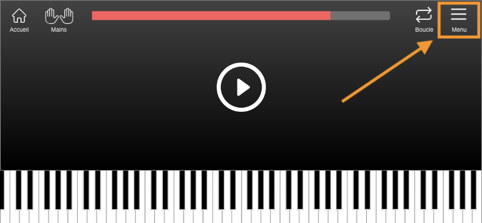
2 - The configuration menu opens. Now press the microphone icon at the top of the menu:
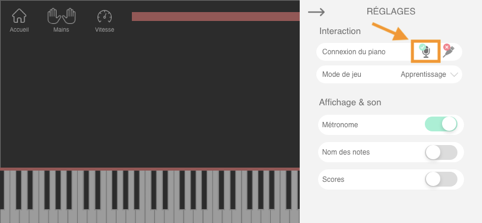
3 - Once the microphone icon is pressed, a popup window opens. Press the green button " ACTIVATE " :
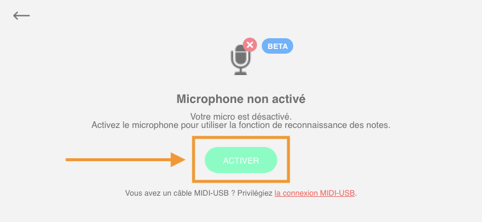
4 - The first time you perform this action, your device will ask you to authorize the La Touche Musicale app to access the microphone on your device. Press " Authorize " when the message from your device is displayed [Note: the message changes depending on your device model]:
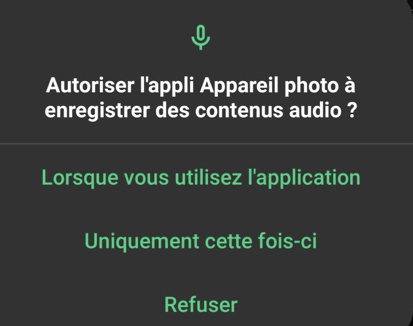
Once the application is allowed to access your microphone, your device will no longer ask you to do so.
Important: If you inadvertently denied access to the microphone the first time the app asked you for it, you'll need to go to the app's settings to allow it. Here's how to do that depending on your device:
- iOS:
1) Open the Settings app
.png)
2) Scroll down to see all your apps

3) Touch La Touche Musicale app
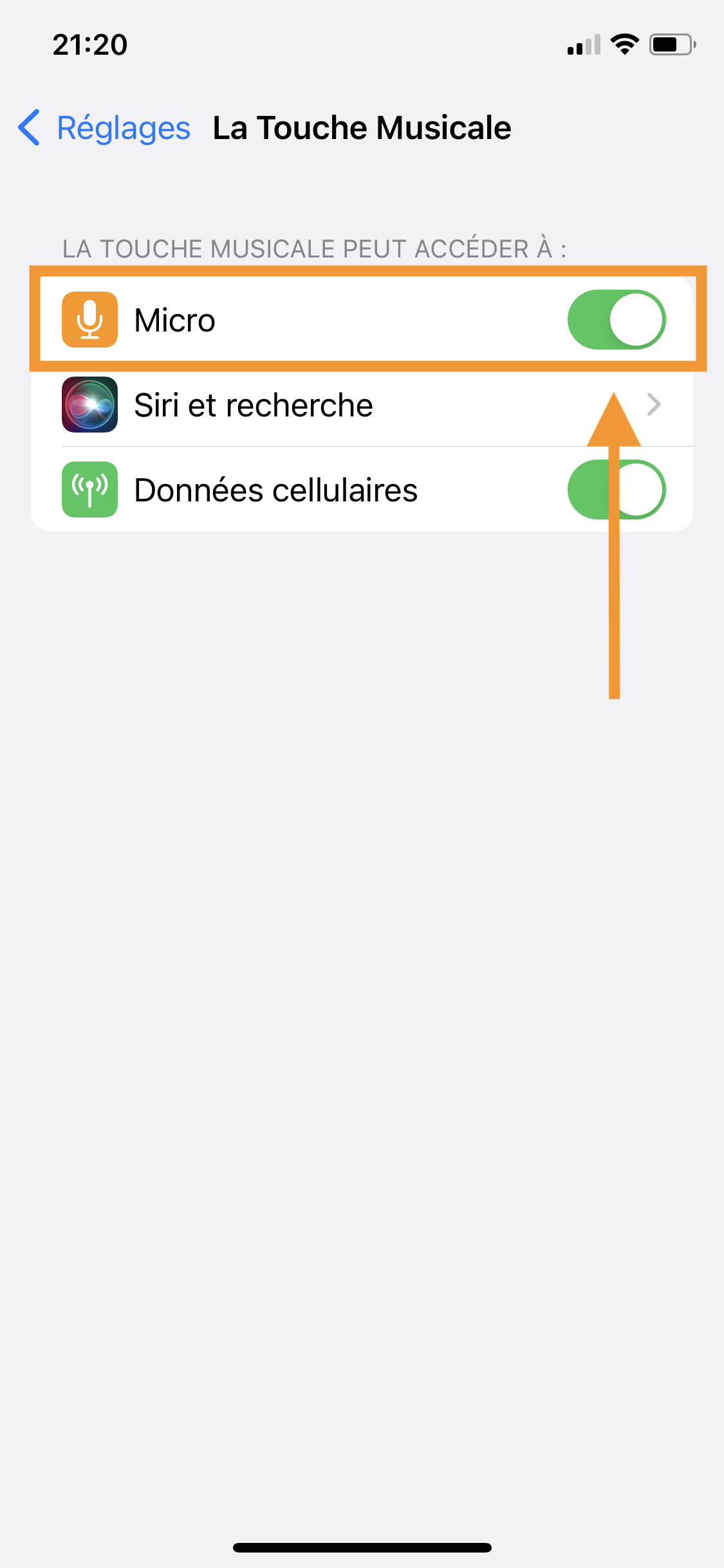.png)
4) Activate the microphone
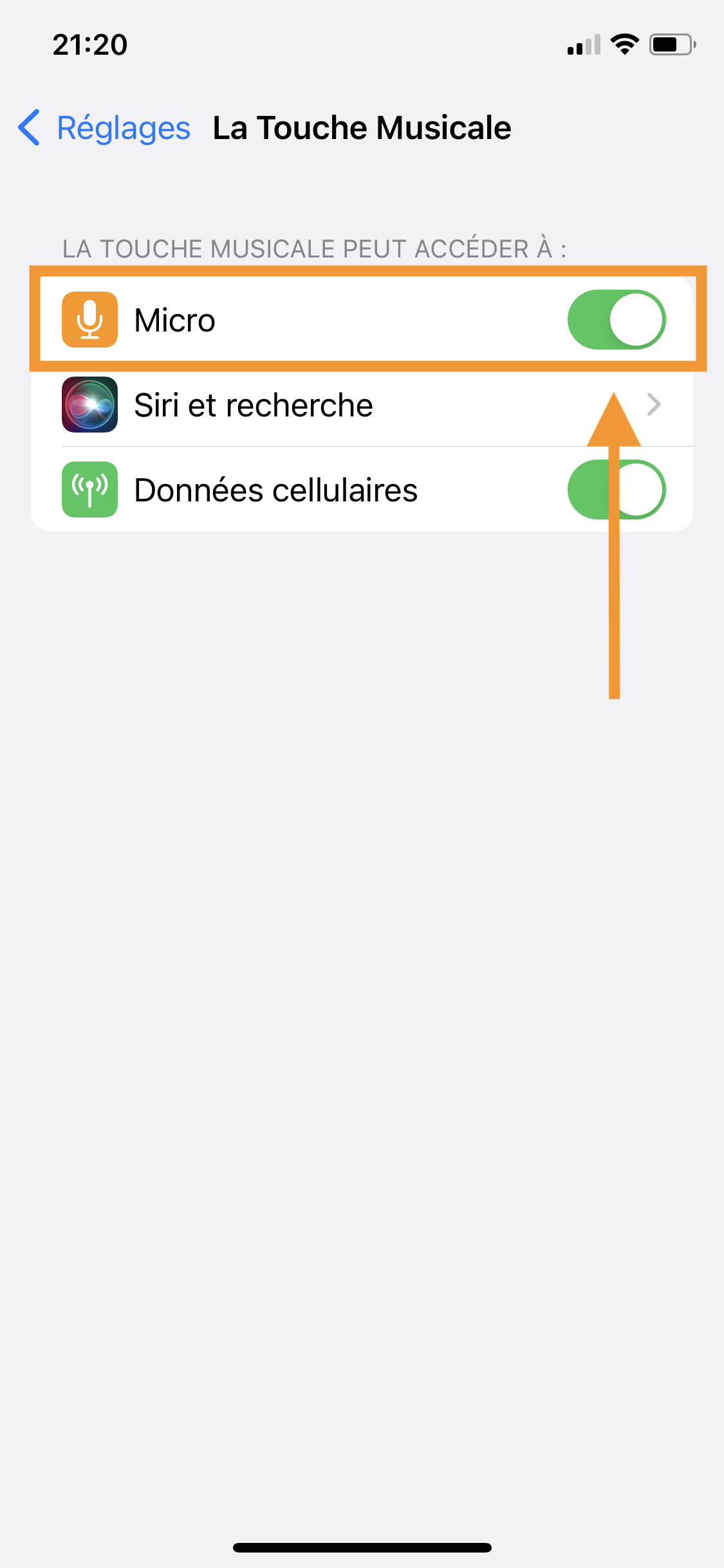.png)
- Android
1) On your home screen, press and hold La Touche Musicale app icon
2) A menu opens: touch App info
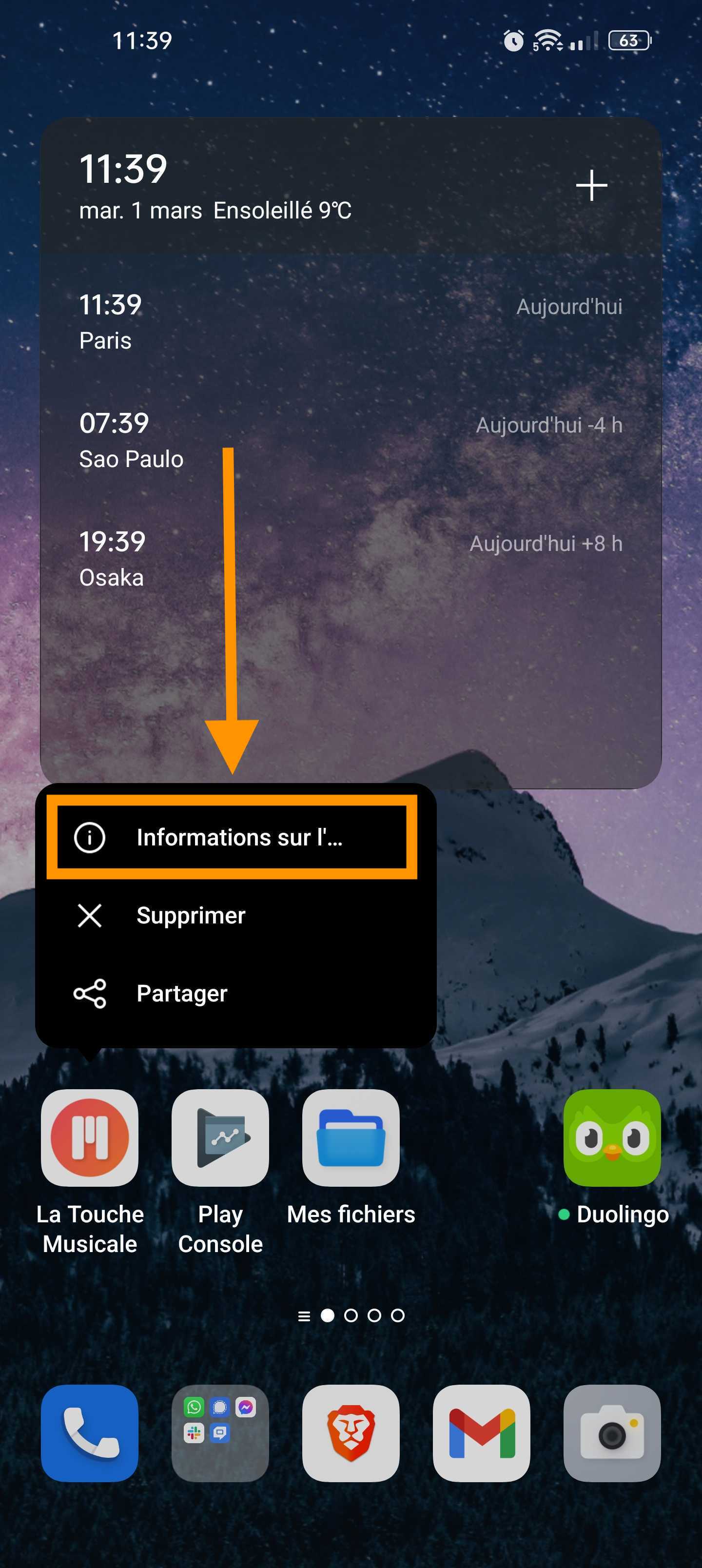
3) Touch the Permissions section
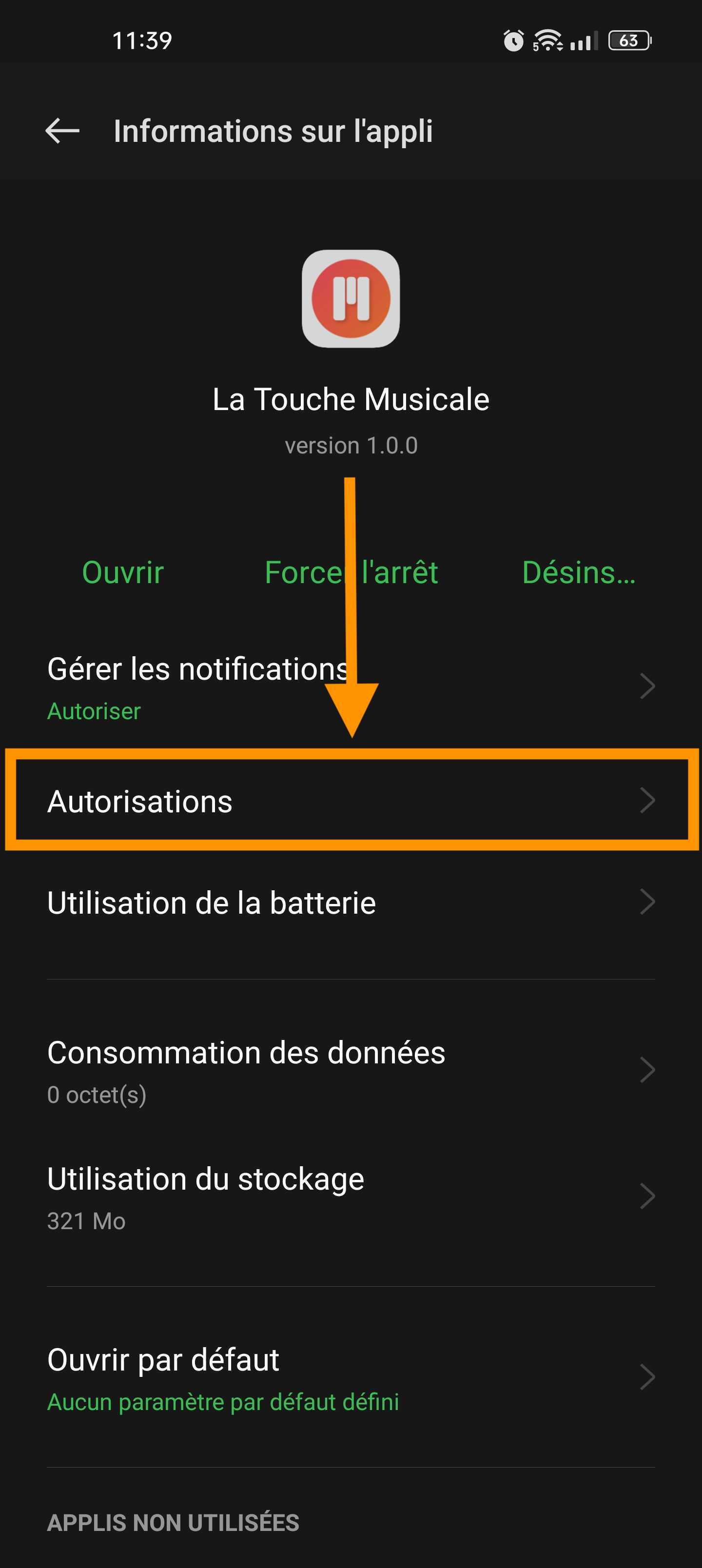
4) Activate the microphone
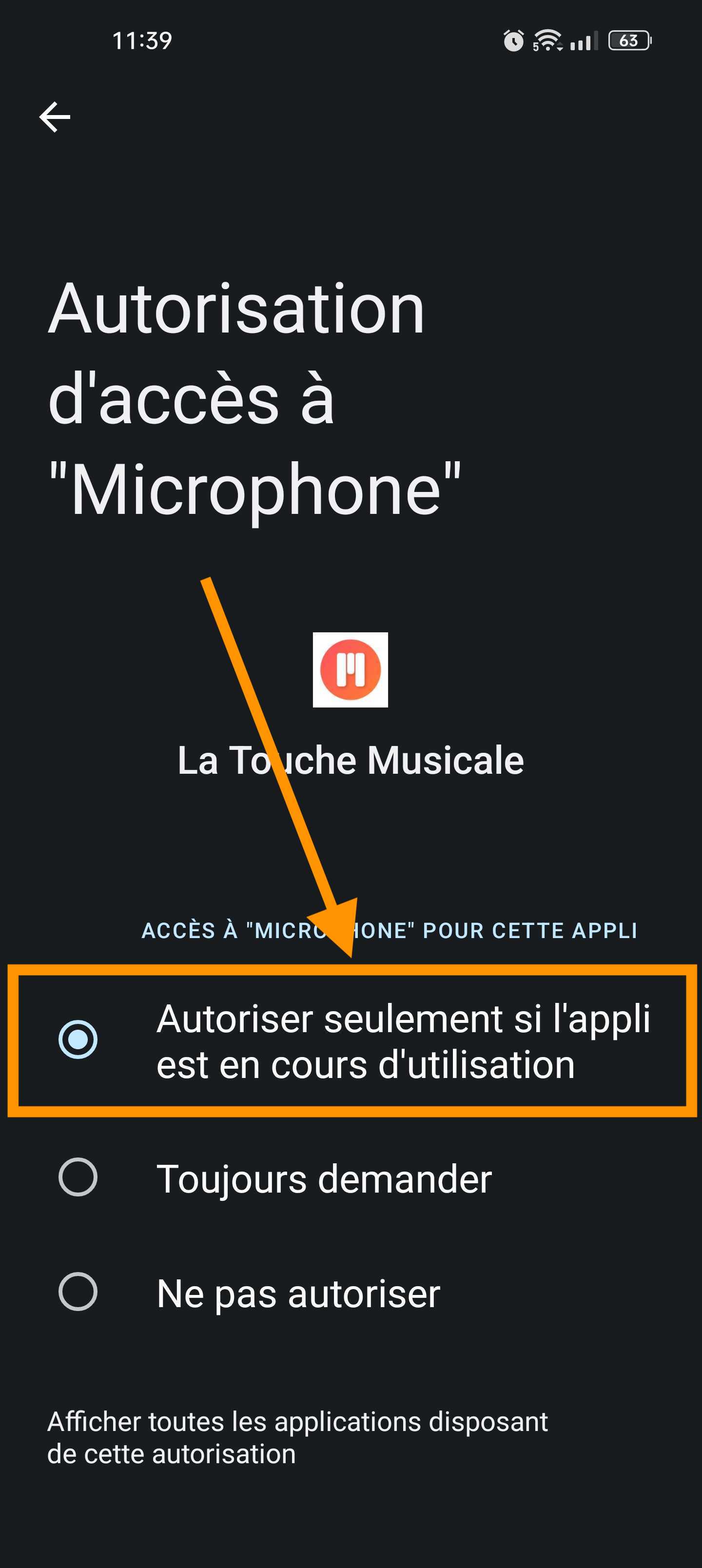
You can now play the notes and chords of the song interactively by simply pressing the keys on your piano or keyboard. The app will pick up the notes you play via your device's microphone.
Tips: note recognition via the microphone (WirelessTouch™ technology) is not yet perfect. To improve the recognition of the notes you play on your piano, be sure to follow these tips:
- Play in a quiet environment (without background noise) to avoid disturbing the sound your piano or keyboard is making.
- If you are playing a digital piano or synthesizer, turn up the volume on your instrument to help with recognition.
- Turn down the volume of the app when you play or consider using headphones.
- Reposition your device. For example, try turning the device upside down or moving it closer to the piano.
- Make sure nothing is blocking the microphone on your device. Sometimes the shell of your device may block the microphone.
- Avoid using the warp pedal.
- If you are playing a digital piano or synthesizer, use the default piano sound instead of the other types of sounds offered in your instrument.
- If you have a digital piano or synthesizer, use the USB-MIDI connection of your instrument for a perfect recognition of the notes you play.