It's not uncommon to see YouTube videos or audio files of piano pieces that contain, at the beginning or end of the piece, additional sounds that are not part of the original music, such as jingles.
If you import such a piece into PianoConvert, the program will transcribe not only your piece, but also these additional sounds onto your score. But that's not what we want. In this case, we only want to obtain the piano notes of our song on our transcribed score and MIDI file.
To do this, all you have to do is use the transcript duration customization feature (which is only available for complete transcriptions of your songs, not 30-second excerpts).
When you transcribe a piano piece and enter the work's title and composer, you can also enter the transcription's start and end times, expressed in minutes and seconds (mm:ss):
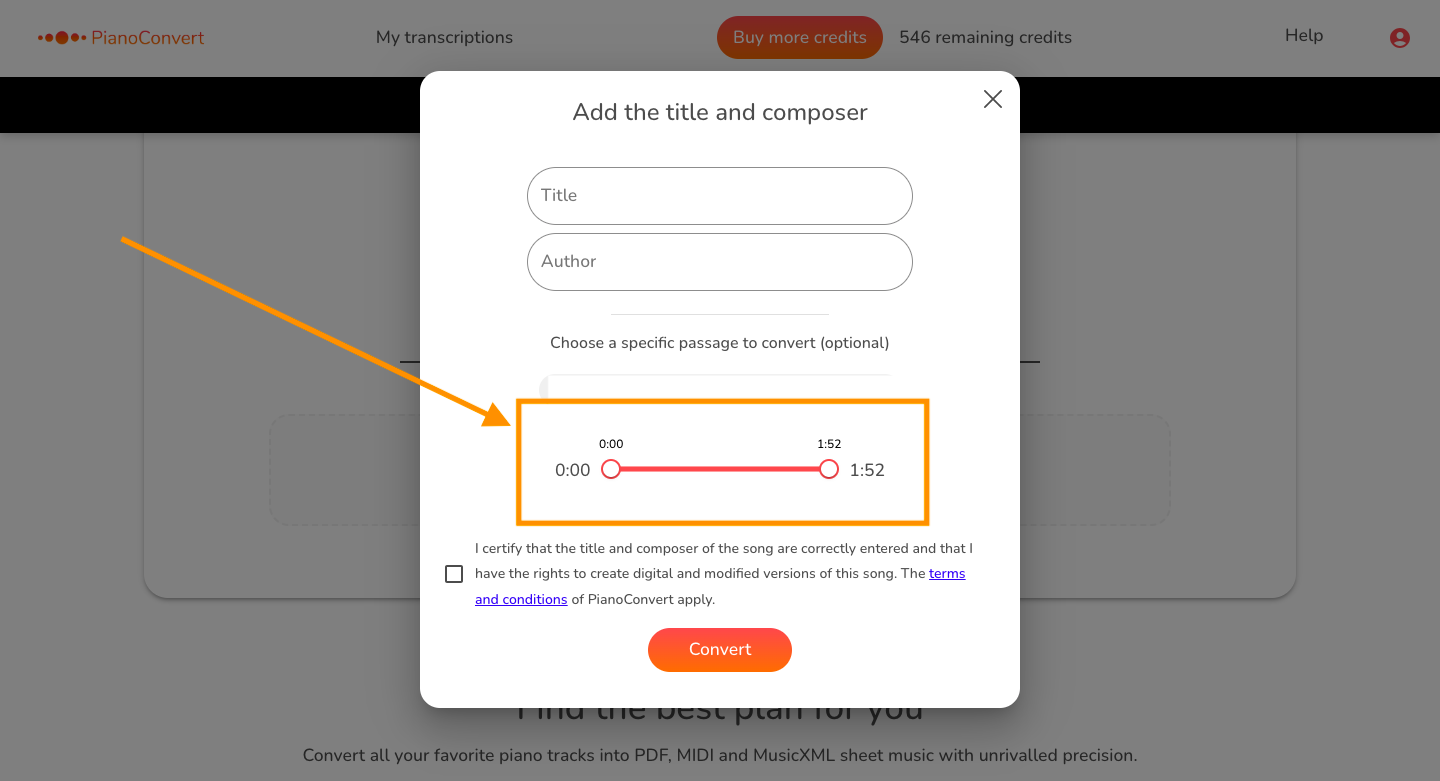
Let's take an example. We want to transcribe this YouTube video of a piano piece into PDF, MIDI and MusicXML scores:
However, at the beginning of the video there's a jingle which isn't part of the original song and which we don't want on our transcription.
So we'll cut this part out. In this video, the original song starts at 10 seconds. So we'll start the transcription at 0:10 by moving the left cursor (the cursor linked to the beginning of the song) to the right:
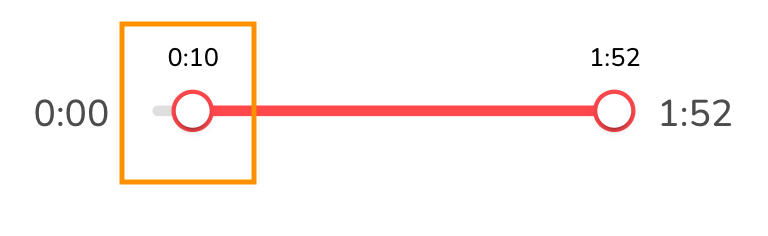
We can also see that the end of this video contains several seconds without sound. To obtain a transcription that stops exactly at the end of the piece, we'll cut this part out too. We can see that the song really ends at 1 minute 36 seconds into the video. So we'll move the right-hand cursor (= the cursor linked to the end of the song) to the left until we reach 1:36 :
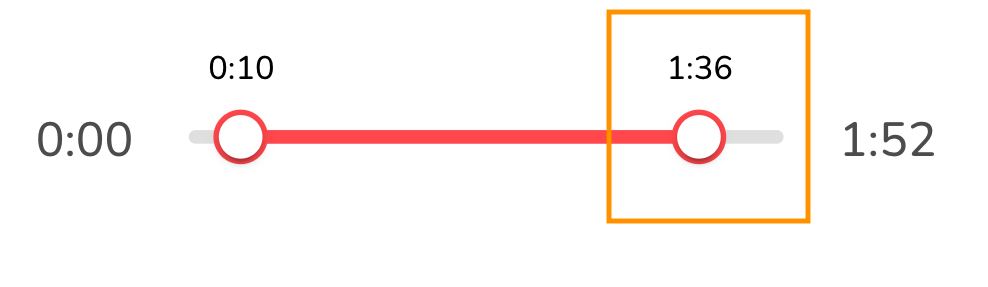
Once you've filled in these details, you can launch the transcription by clicking on the "Convert" button at the bottom of the popup. You'll then get a transcript that corresponds exactly to the length of the song presented in the video.