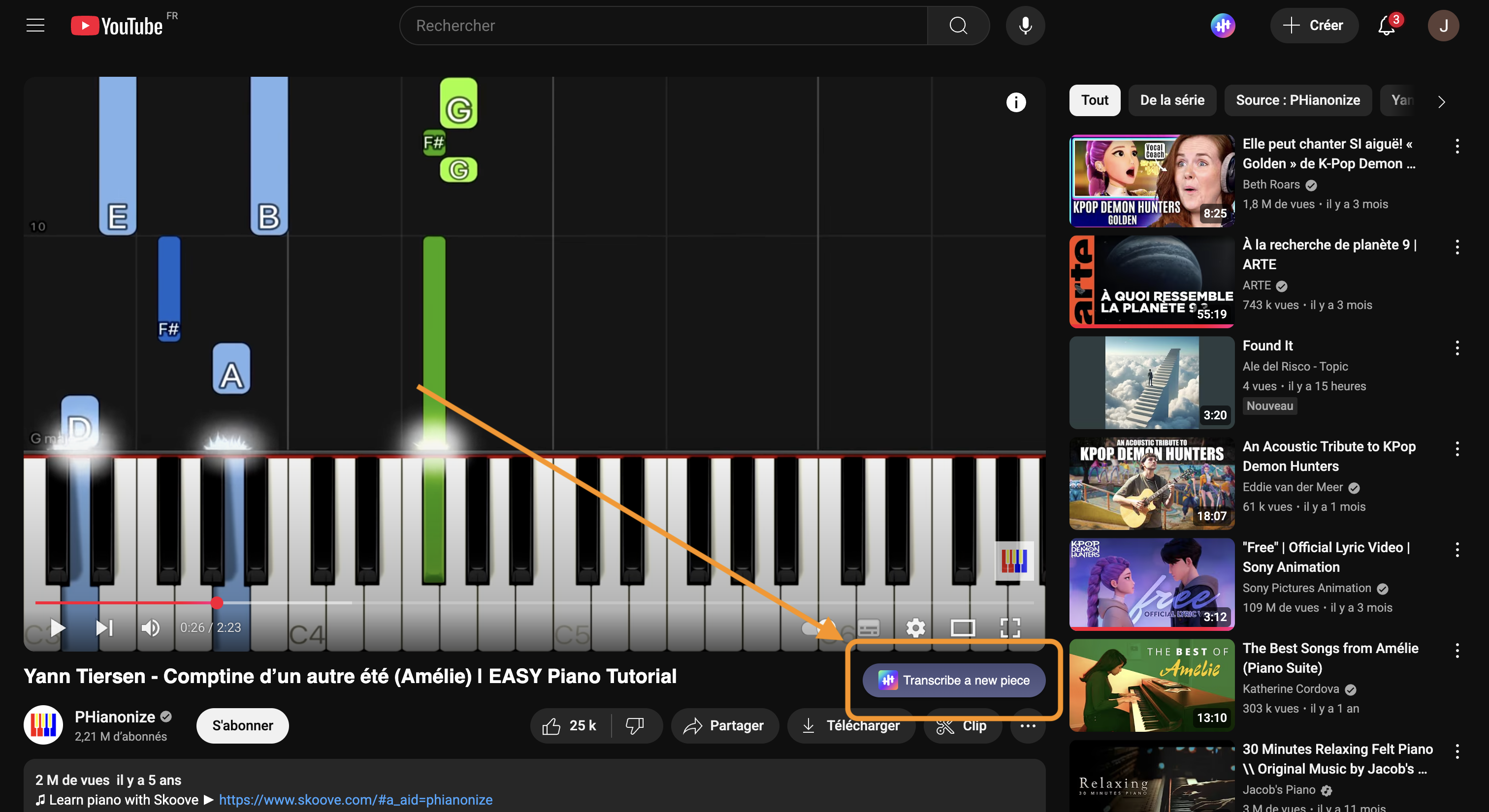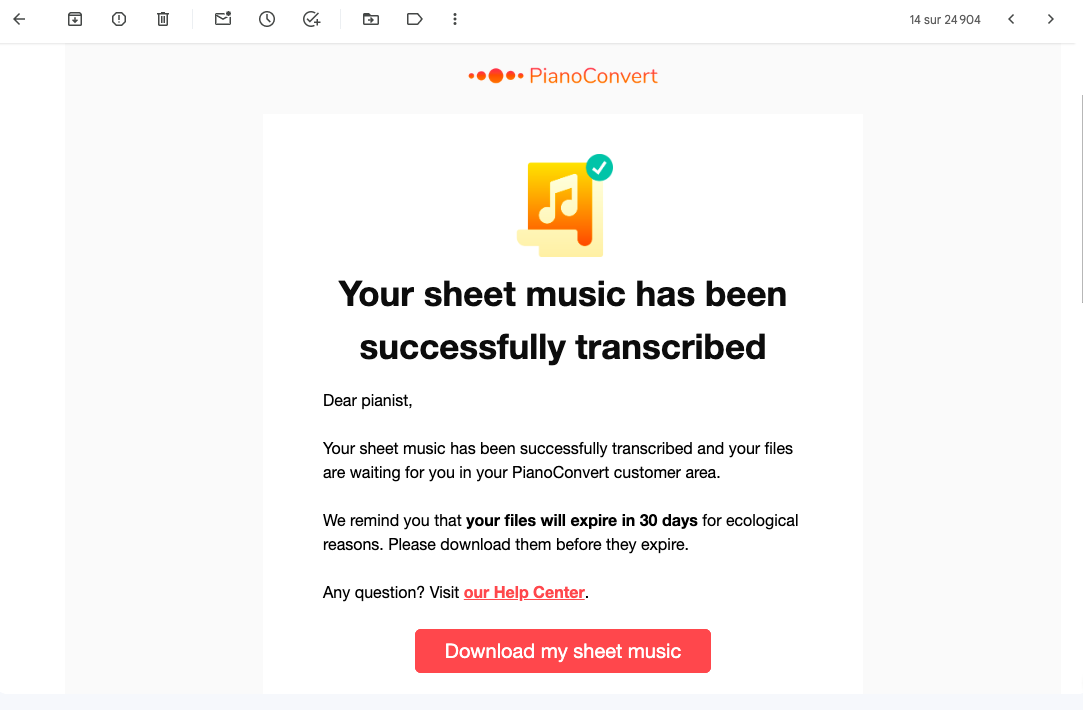🎵 Overview
The La Touche Musicale Chrome Extension lets you automatically transcribe YouTube videos into sheet music (PDF, MIDI, MusicXML) — directly from YouTube.
It works with all instruments through our specialized apps:
PianoConvert, GuitarConvert, BandConvert, SingConvert, and more.
In just a few clicks, you can start a transcription, receive your full score in your account, and edit it later in the corresponding app.
🧩 How to Use It
1. Install the extension on your Chrome browser
Download the official La Touche Musicale extension from the Chrome Web Store: https://chromewebstore.google.com/detail/ndcbndpecibhkikhlojakdbadebgkldg
Once installed, a La Touche Musicale icon appears in your toolbar and directly on YouTube.
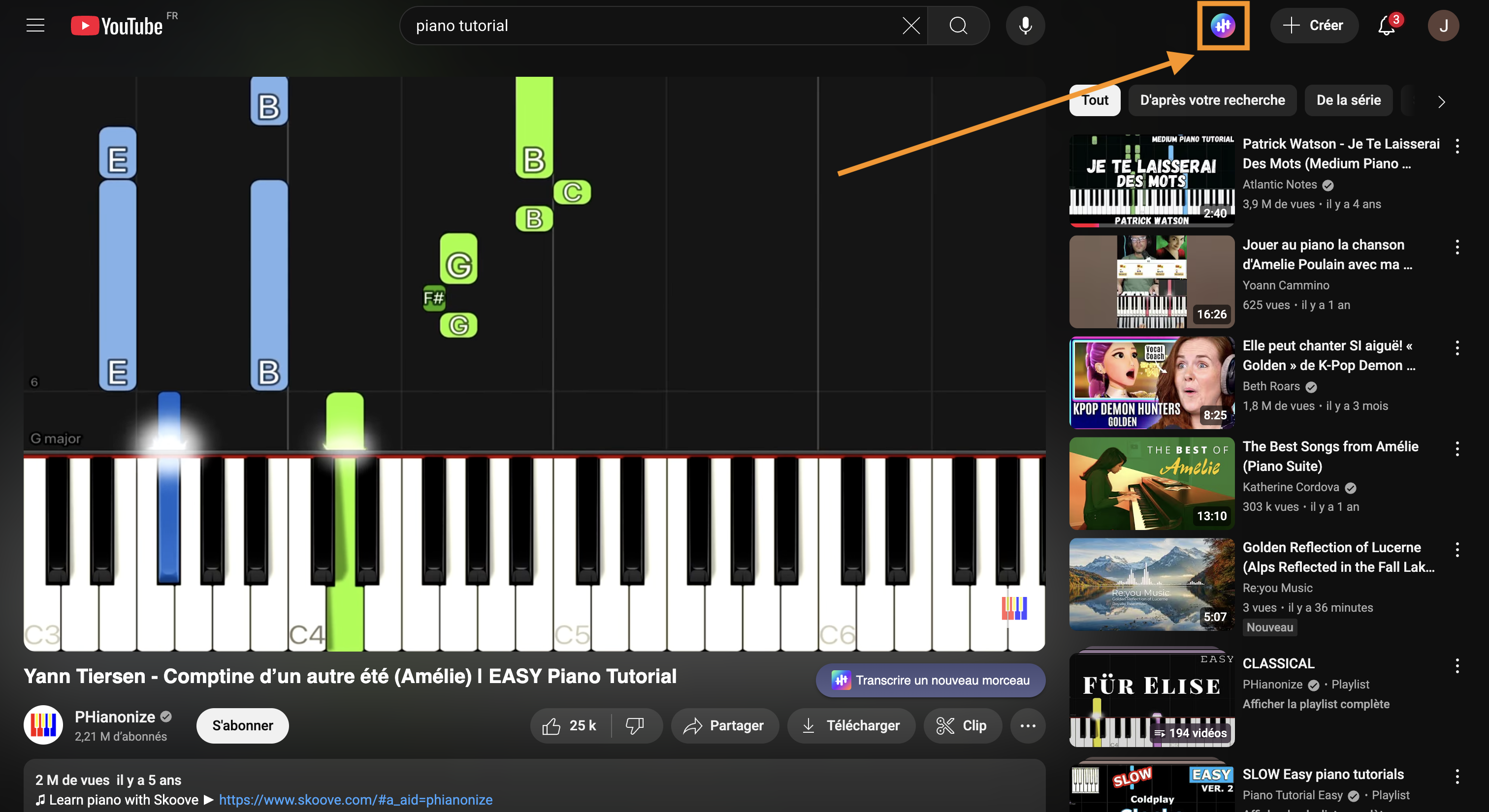
2. Create or log in to your La Touche Musicale account from YouTube
Go to YouTube:
👉 https://www.youtube.com/results?search_query=easy+piano
Click on the La Touche Musicale extension icon at the top right of the interface and create or log in to your La Touche Musicale account in just 2 clicks:
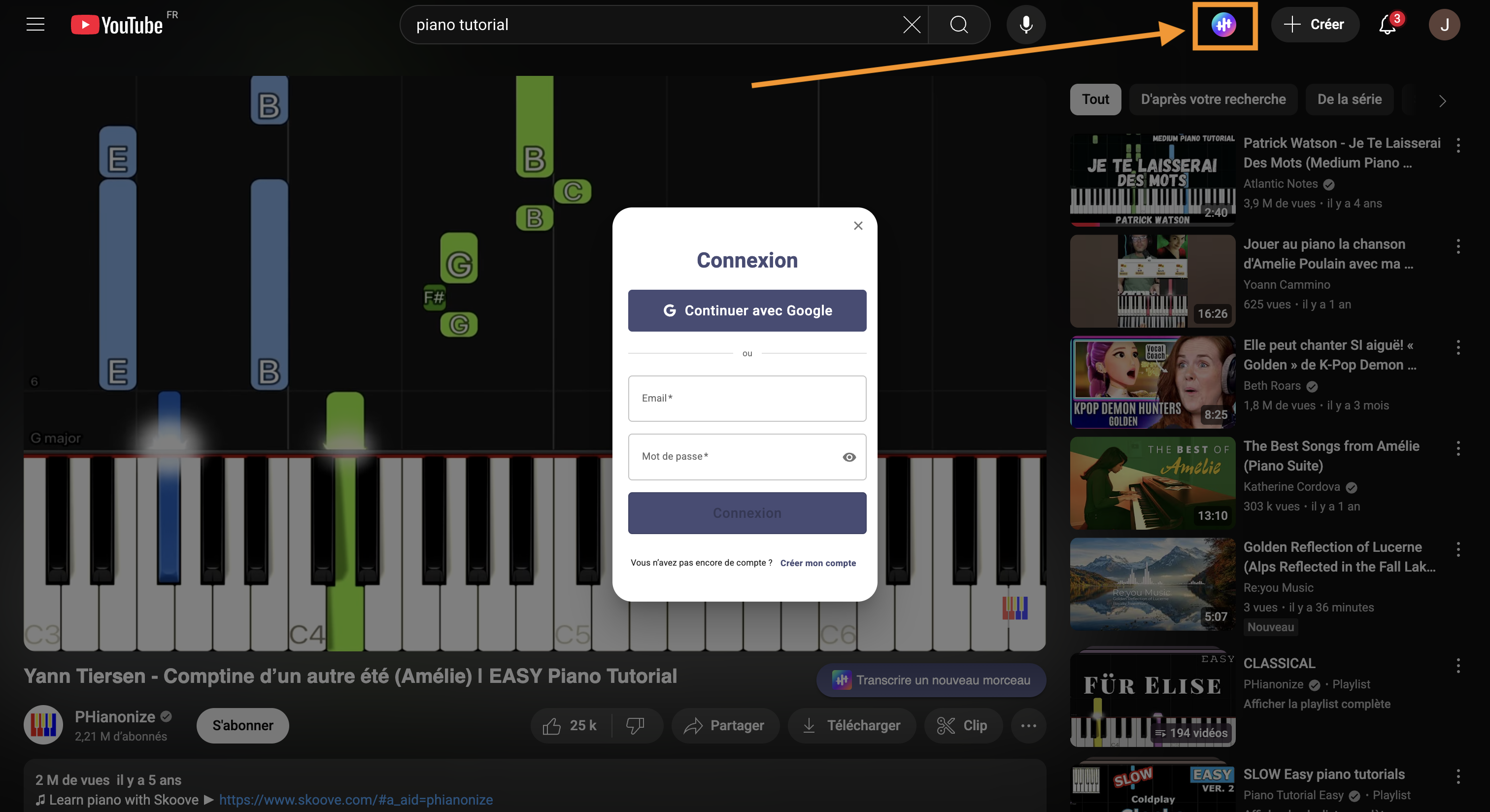
This single account gives you access to all our transcription apps — PianoConvert, GuitarConvert, BandConvert, SingConvert, and others.
3. Go to a musical YouTube video
Choose a video that features the instrument you want to transcribe — piano, guitar, vocals, or a full band.
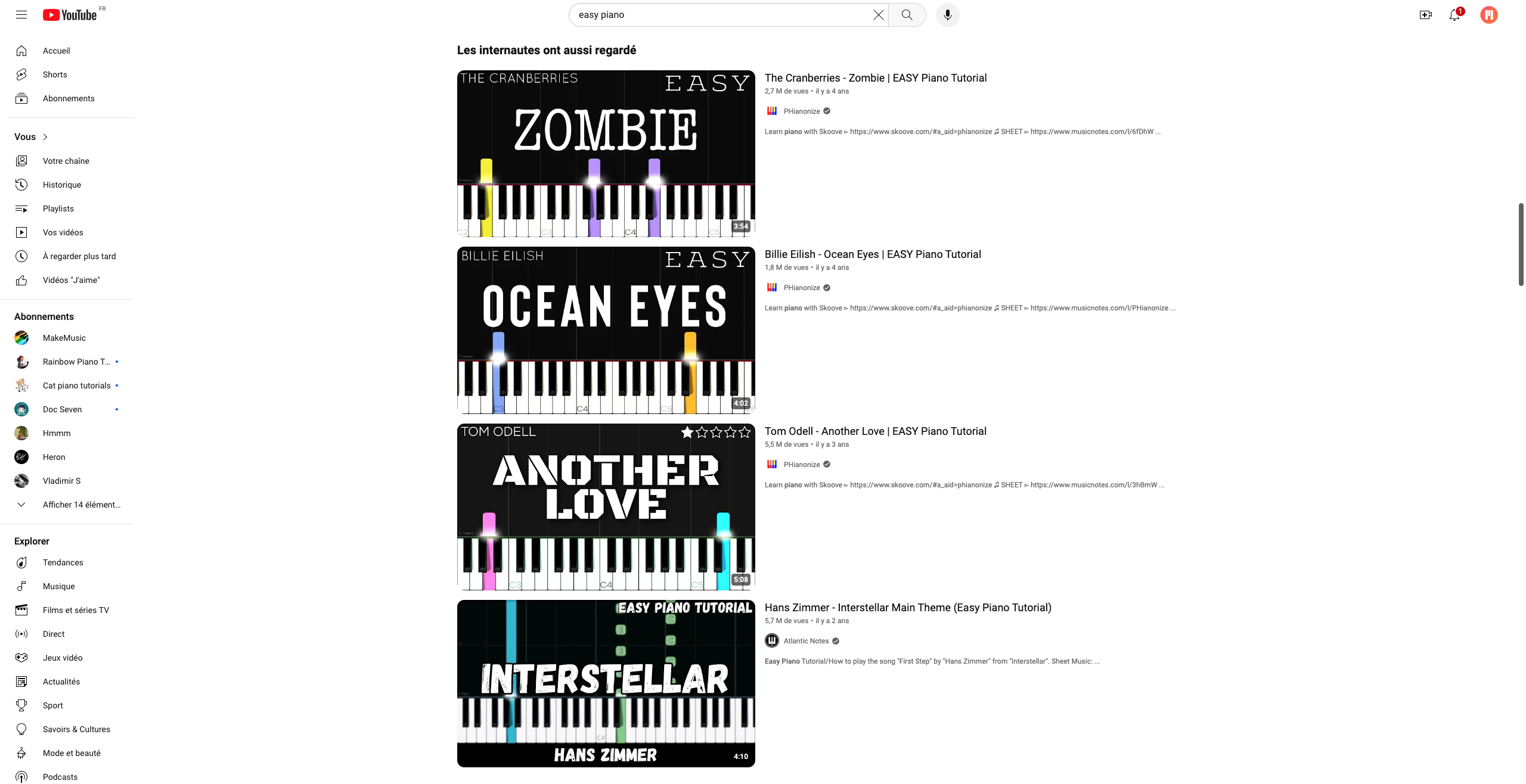
4. Click the “Convert to Sheet Music” button
On the YouTube page, a “Convert to Sheet Music” button will appear below the video.
Click it to start the conversion.
If no button appears, it means your extension may not be installed correctly — or the video is not recognized by YouTube as a music video.
Please try another music video to continue.
5. Choose your app and specify the track composition
A pop-up window will appear asking you to:
- Select the app for your instrument (e.g. PianoConvert, GuitarConvert, BandConvert, SingConvert).
- Answer a short question about the composition of the piece:
“Piano only”
“Piano + other instruments”
“Guitar only,” etc.
This step helps our AI determine whether it should extract a specific instrument track or analyze the full mix.
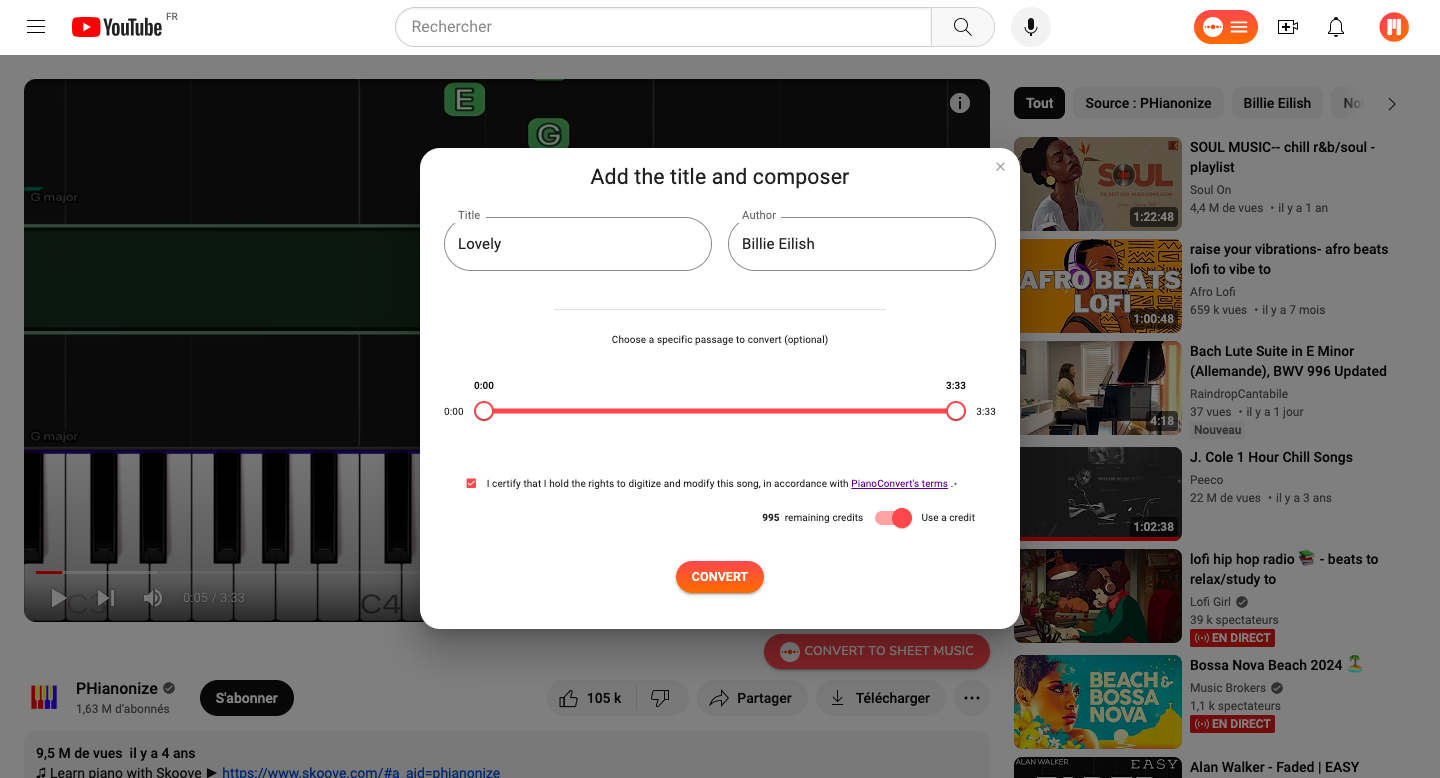
6. Start the transcription
Confirm your selection and click “Convert.”
The conversion will begin automatically. Depending on the length of the song, this process may take a few seconds to a few minutes.
7. Get notified when your score is ready
Once the transcription is complete, you’ll receive a notification:
- By email (with a direct link to your score)
- And via a YouTube pop-up notification (appearing on the video screen)
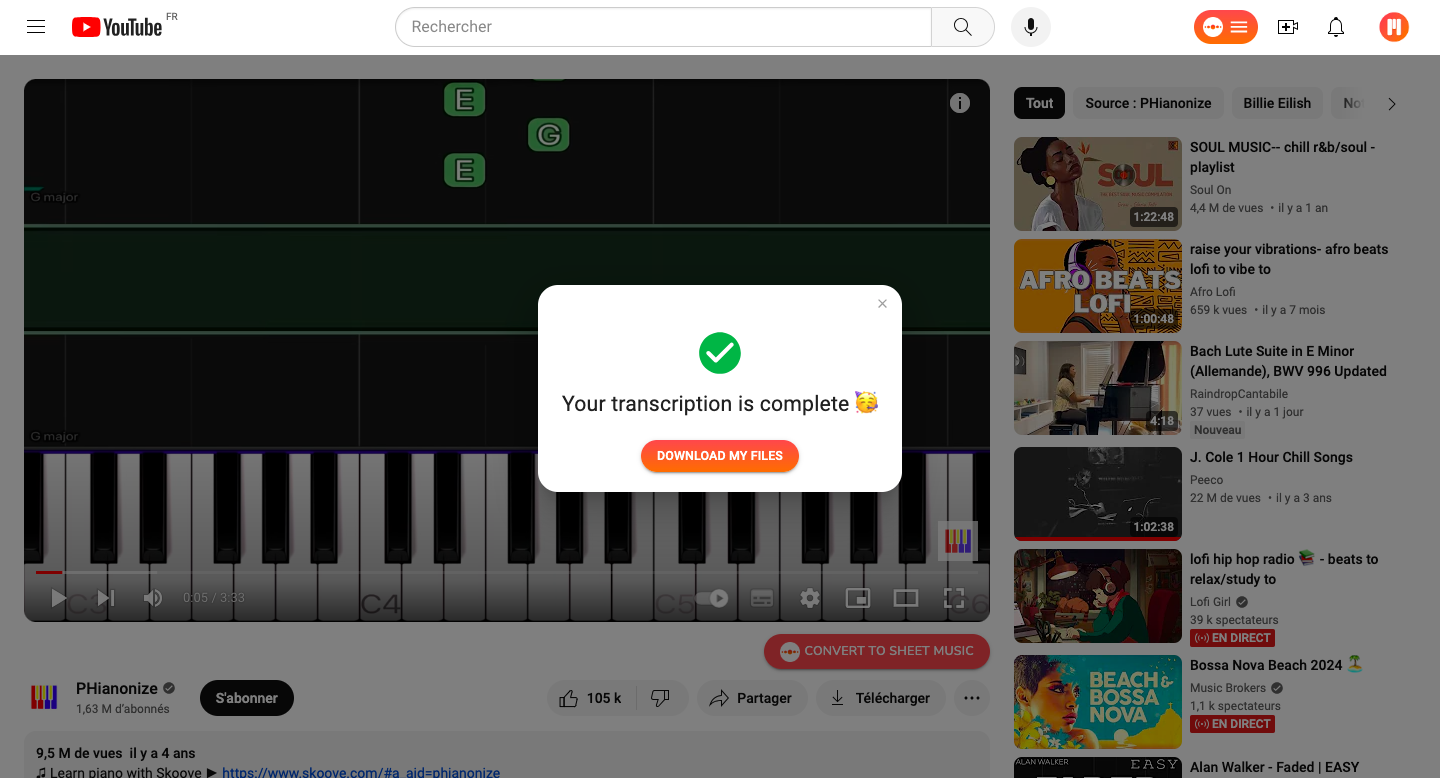
8. View, edit, and download your sheet music
Click the link provided to open the corresponding app (GuitarConvert, PianoConvert, BandConvert, SingConvert, etc.).
Your full sheet music will be displayed and ready to use.
You can download your score in the following formats:
- PDF – for easy printing
- MIDI – for playback or reuse in a DAW
- MusicXML – for use in notation software like MuseScore
From there, you can view, edit, and replay your score directly in the chosen app.
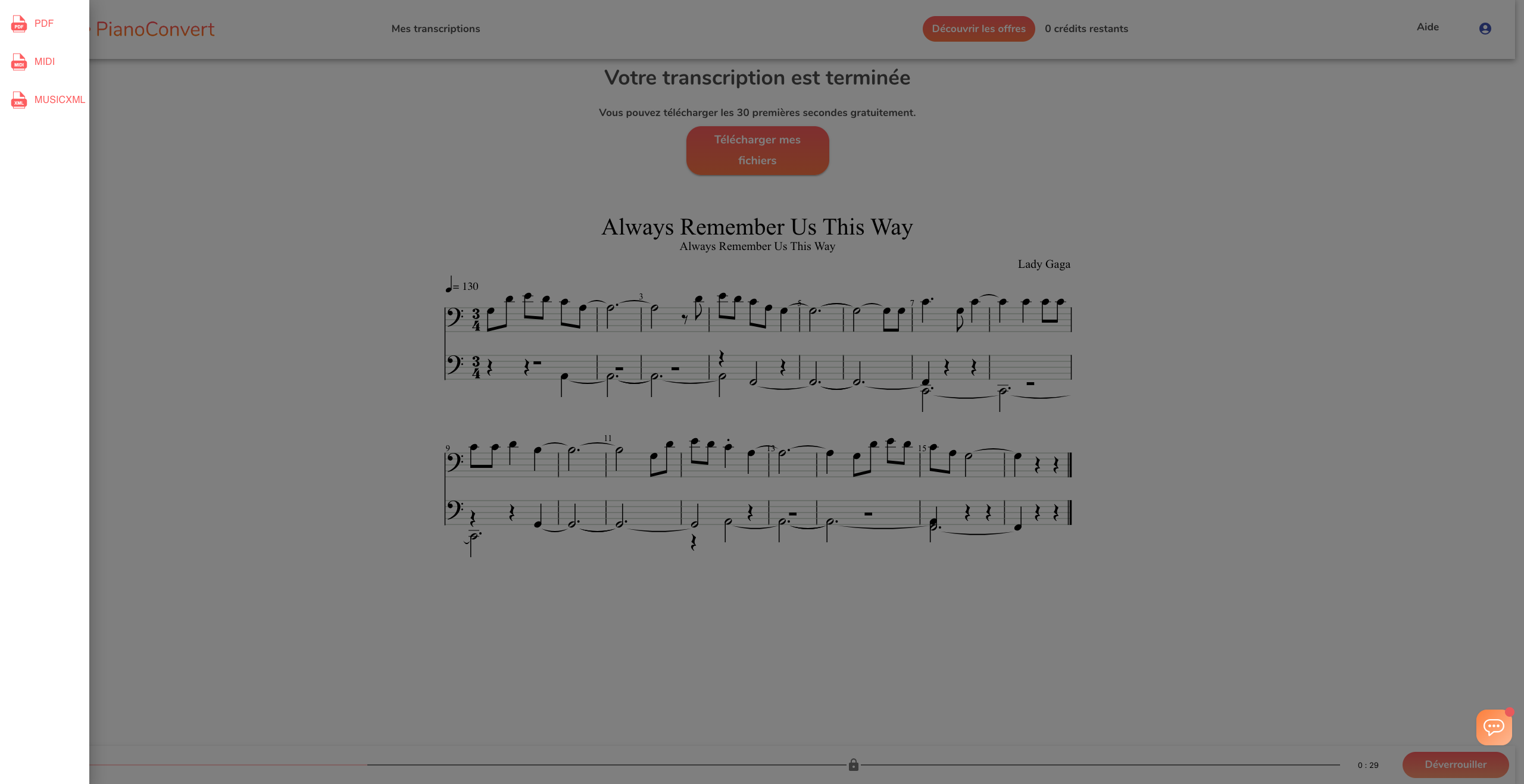
9. Access all your transcriptions anytime
All your transcriptions are saved in your La Touche Musicale account.
Go to your personal dashboard via the Hub:
You can review your full history, check your remaining credits, and access all apps across the La Touche Musicale ecosystem.
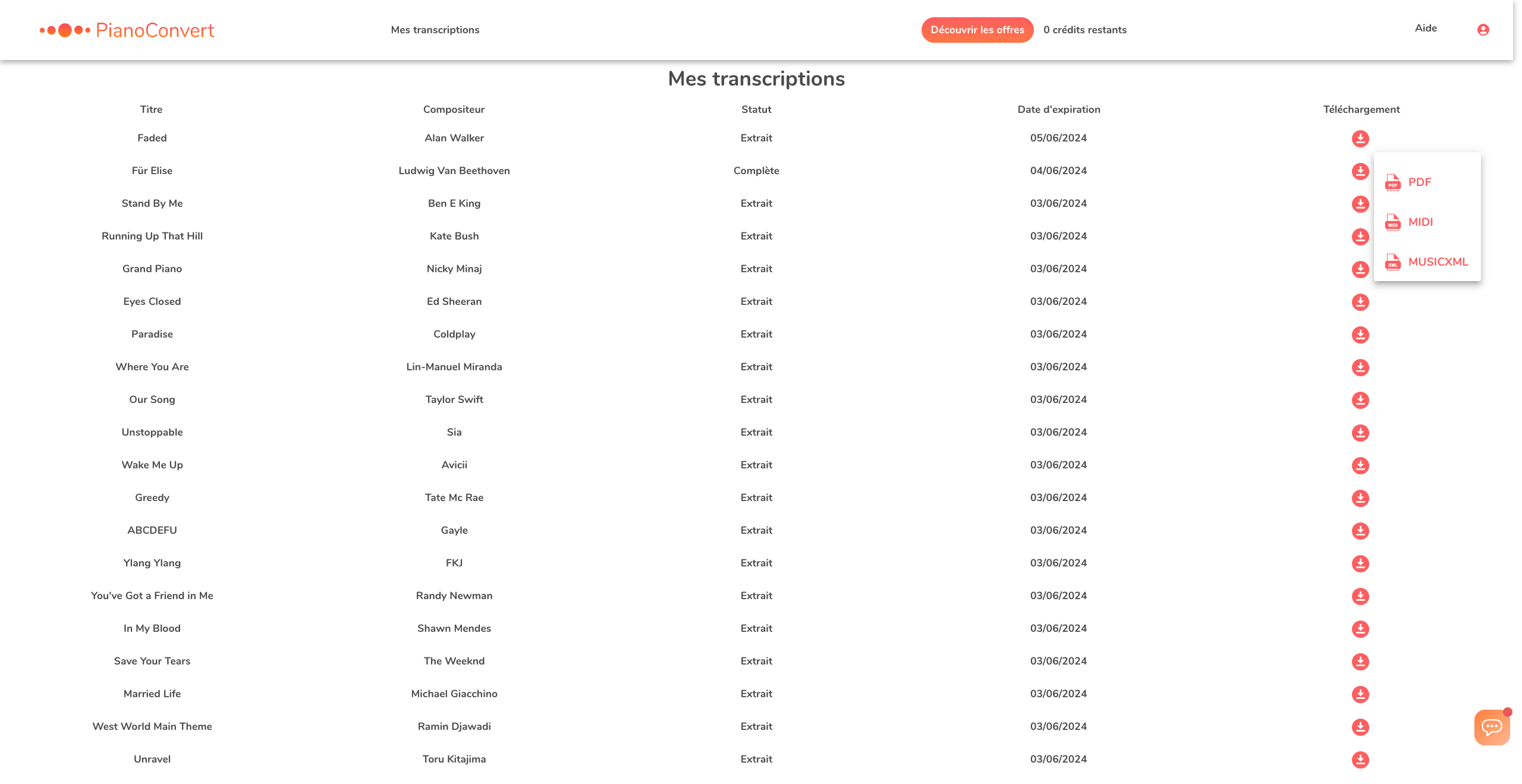
💬 Need Help?
Our support team is here for you!
📧 contact@latouchemusicale.com
✅ Quick Summary
|
Step |
Action |
Result |
|---|---|---|
|
1 |
Install the Chrome extension |
La Touche Musicale icon appears on YouTube |
|
2 |
Log in to your account |
Access all transcription apps |
|
3 |
Choose a YouTube music video |
Ready to transcribe |
|
4 |
Click “Convert to Sheet Music” |
App-selection pop-up appears |
|
5 |
Select instrument and composition |
AI analysis begins |
|
6 |
Receive notification |
Transcription completed |
|
7 |
Open your score |
Download PDF / MIDI / MusicXML |
|
8 |
View all transcriptions |
Personal dashboard on the Hub |